When delivering a Moodle Quiz as an open book exam, you as the instructor will be able to set up overrides for students.
Some students might require things like double-time, or a different exam date than the rest of the class.
Depending on how you have your exam set up, there may be a couple of ways to get this done.
Both options require you to set up a user override.
NOTE: If you have students who are registered with disabilities through the Accommodated Learning Centre, please do not set those up on your own. These must go through the ALC office to ensure that those students are getting all accommodations required for their individual needs.
For non-ALC overrides, click on the title of your exam. Find the More dropdown list at the top right corner, click on it to access the list and then choose Overrides.
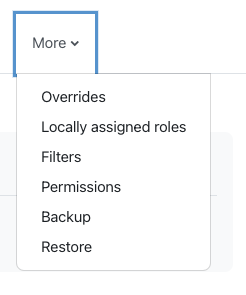
Next, click on Add User Override.
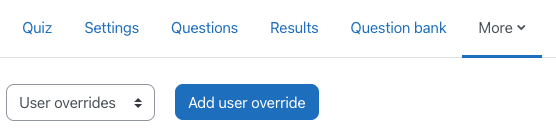
From here, you will see the various options available for the override. First, find the student requiring the override setup. You will be able to search for all students by name, first or last, in your course. Once you find their name, click Return on your keyboard, and the student’s name will show up in the blue box above the search field.
Once you have the student’s name set. You can then adjust the rest of the settings as required, such as the date or time limit.
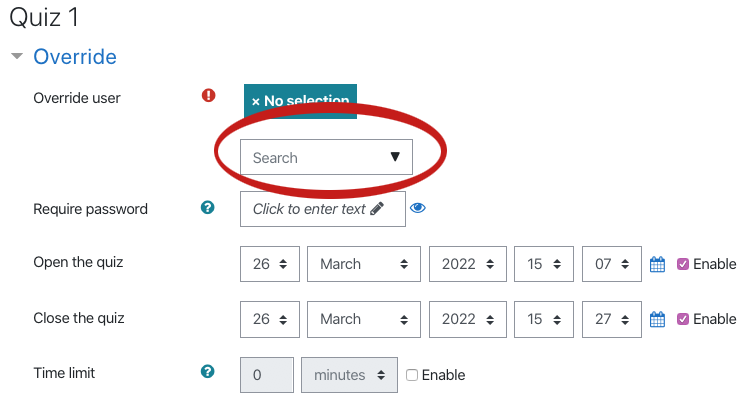
EXAMPLE ONE
You may have your date and time settings set to reflect a specific one hour time window. For example, in your exam settings, the date and time might be set for March 18th from 3:00pm until 4:00pm. If this is the case, you will want to adjust the override to include a longer end time. The override will then have the end time set for 5:00pm if the student requires double time.
EXAMPLE TWO
You may have your exam open for a day or two but have a specific time limit set during that date range. In this case, you would adjust the TIME LIMIT to include the time accommodation, so for double time, you would then set the time limit to 2 hours rather than 1.
