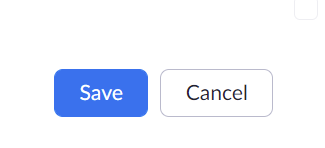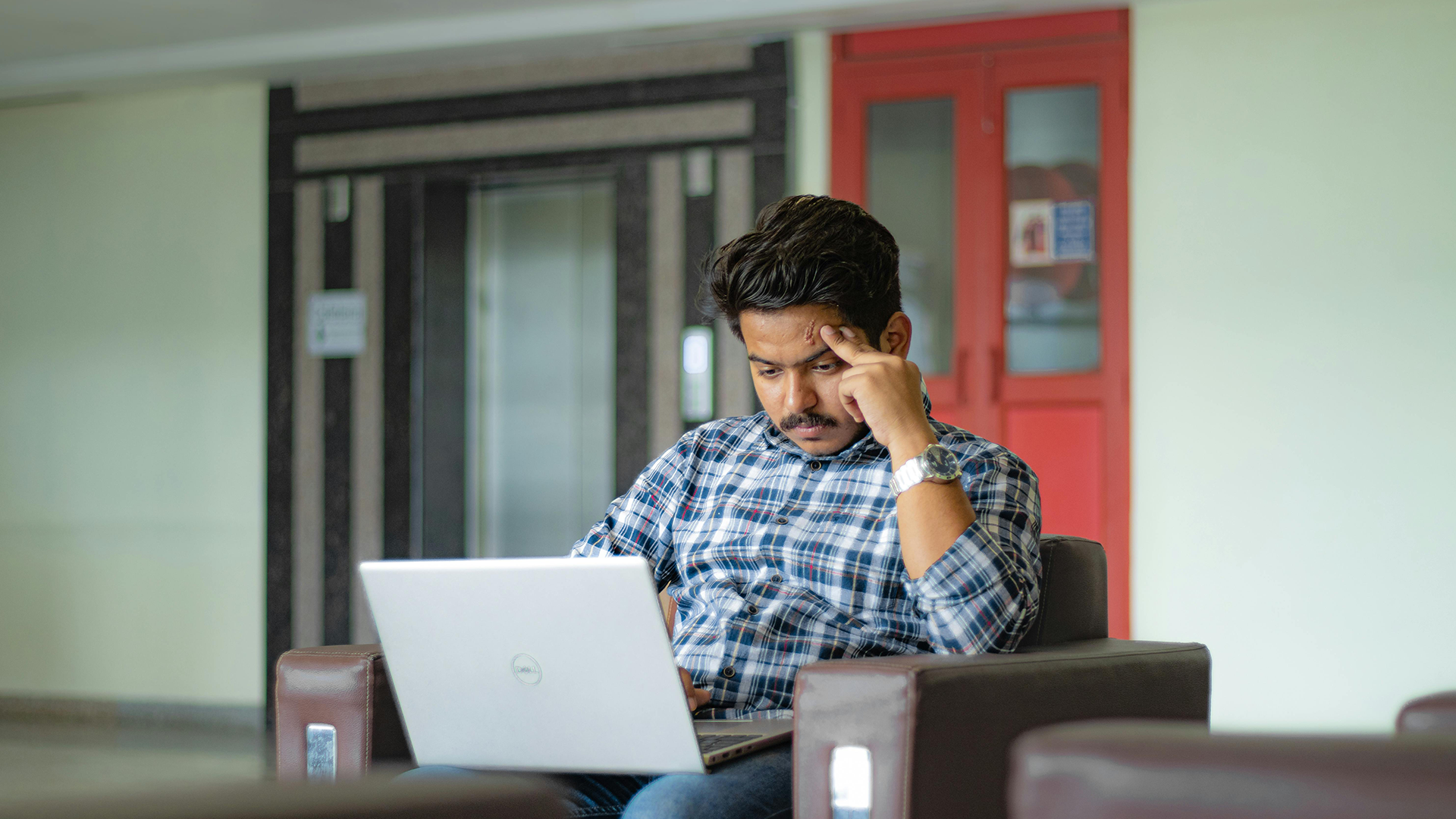If you are using Zoom as part of your online class, you may want to schedule multiple Zoom sessions recurring at the same times.
To schedule a recurring Zoom session, follow these steps:
1. Go to https://uleth.ca.zoom.us/ and sign in using your UofL credentials.
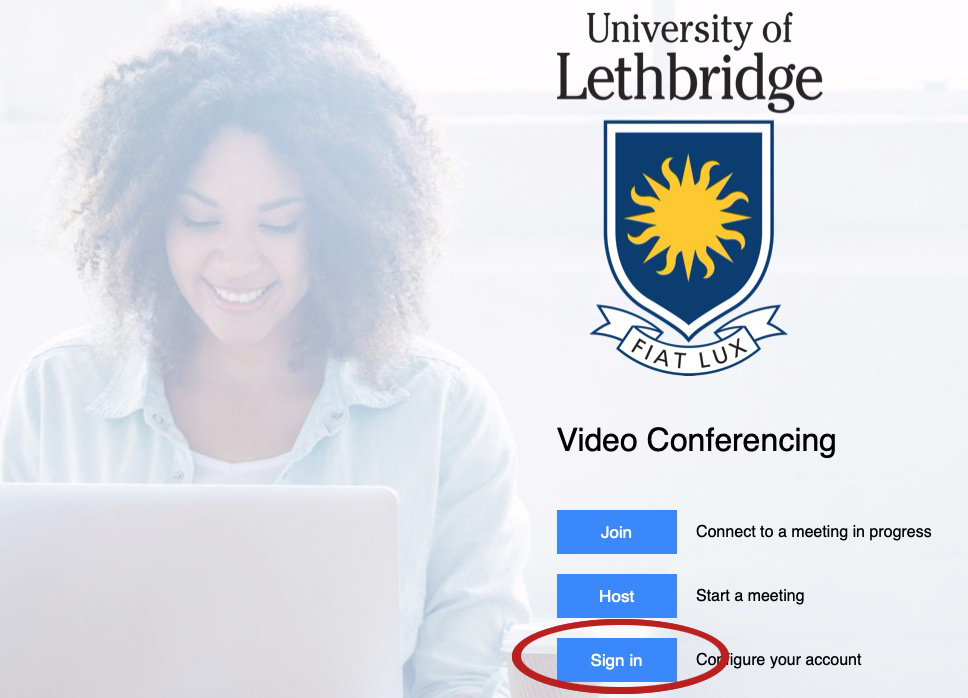
2. On the left menu, click Meetings.
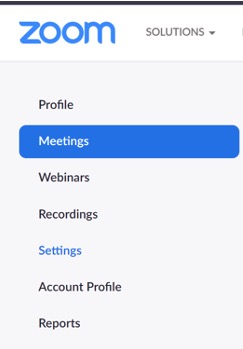
3. On the far right of the screen, click Schedule a Meeting.

4. Scroll down until you see Recurring Meeting, click on the checkbox beside it. Once you click on the box, it will give you access to additional settings.
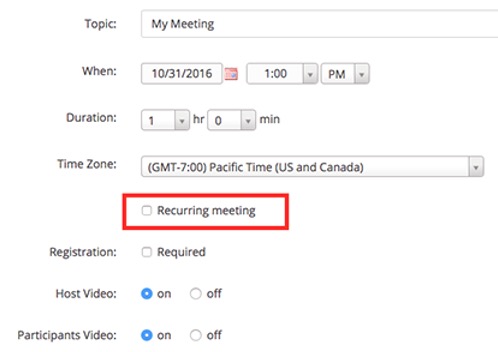
Additional Settings:
Recurrence: In this drop-down menu, you can choose whether the meeting recurs daily, weekly, monthly, or does not have a fixed time.
- Daily meetings occur every day from the start date until the end date, or at evenly spaced daily intervals (example: every 3 days).
- Weekly meetings occur every week on specified days during that week (example: every Tuesday & Thursday). You also have the option to repeat in evenly spaced weekly intervals (example: repeat meeting every 5 weeks). This is the most common setting for scheduling class lectures.
- Monthly meetings occur every 1, 2, or 3 months and can be shceduled on a fixed date (example: first Monday of every month).
- No Fixed Time meetings can be started at any time. This creates a room similar to your personal meeting room.
End Date: Choose the date on which the last scheduled meeting will occur. Ignore the “End after __ occurrences” option, this will be calculated automatically after you select the end date.
5. Click Save to add the recurring meeting your upcoming meeting schedule.