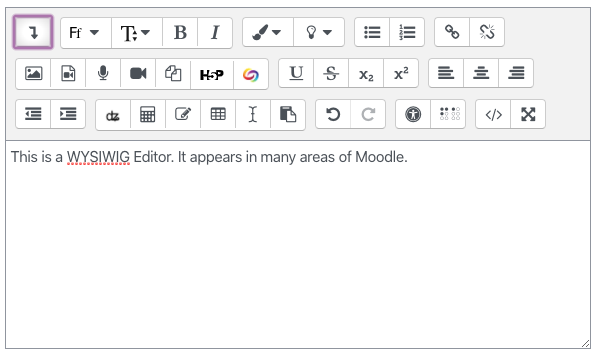This tutorial will give you an overview of the Moodle Forum tool.
NOTE: The default “Announcements” at the top of your Moodle course is NOT an actual forum.

Rather it is a unidirectional communication tool for course announcements. You may easily re-label this to Course Announcements if you wish. Anything you post to the “News Forum” will be posted to the Forum and the Latest News Block, and will be automatically emailed to all students registered in the class.
Creating a Forum:
First, turn editing on. This button is located on the top right of your screen.
![]()
In the section of your course in which you want to add the forum, choose Add an Activity or Resource.
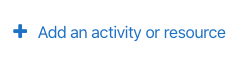
From the selection, choose Forum.
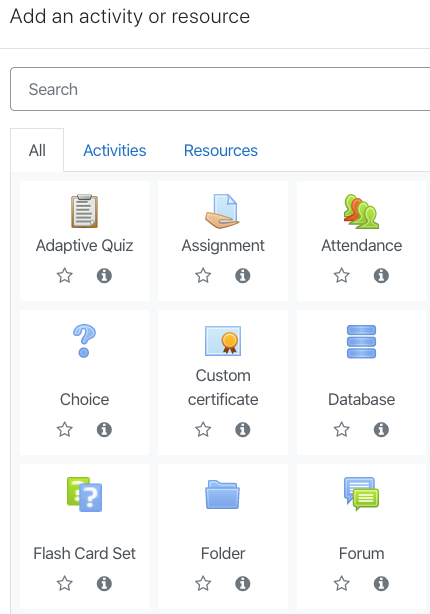
Choosing the right type of forum format:
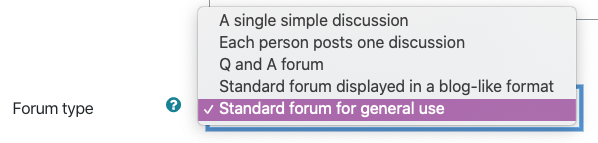
The type of forum you use depends on what you want it to do.
Basic and commonly used forum types:
– Standard forum for general use -> An open forum where anyone can start a new discussion at any time.
– Q and A forum -> Students must first post their response to a specific question before being able to view other students posts.
– A single simple discussion -> A single discussion topic to which everyone can reply.
Other forum types you might find useful:
– Each person posts one discussion -> Each student can post exactly one new discussion topic, to which everyone can then reply.
– Standard forum displayed in a blog-like format -> An open forum where anyone can start a new discussion at any time, and in which discussion topics are displayed on one continuous page (like a blog) with links to “discuss this topic” for each different topic.
Forum Settings to Consider
Various settings determine specifically how students interact with each forum.
Attachments and word count
-> determines whether or not students can include an attachment with their post.
-> determines whether or not to display a word count. (Does not restrict the number of words).
Subscription
-> when “subscribed” the participant will receive an email every time someone posts to that forum.
Optional Subscription -> Participants can choose whether or not to be subscribed
Forced Subscription -> Everyone is subscribed and cannot unsubscribe
Auto Subscription -> Everyone is subscribed initially but can choose to unsubscribe at any time
Subscription Disabled -> Subscriptions are not allowed
Post Threshold for Blocking
-> determines how often a student can post to the forum within some specified time period.
Preferences
*In your Profile Settings*
– Forum auto-subscribe “No”
– Forum tracking “Yes”
Grading Forums
Forums can be configured to let you “rate” (ie: grade) student posts. When “rating” is enabled, Moodle will create a grade column for this forum activity in the gradebook.
Under the Ratings Tab, determine how you want to aggregate ratings for posts.
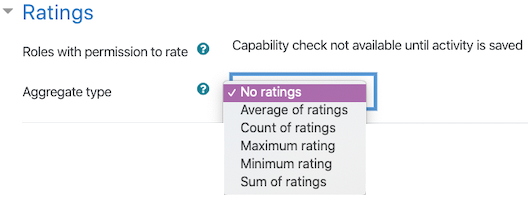
Average of Ratings tends to work best for most forums. There are other options, but these need to be used cautiously.
Next, set the maximum score (grade) you want to rate each post out of.
You may also want to restrict ratings to a specific time period to ensure that students post to the forum in a timely manner.
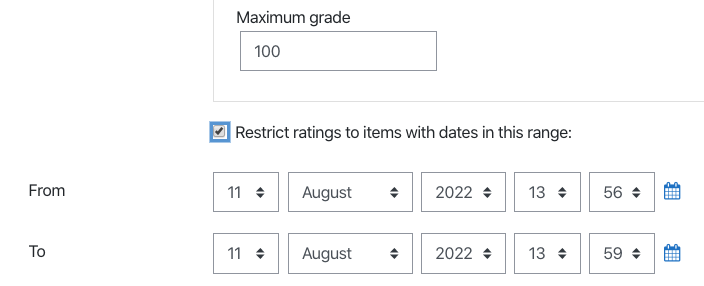
As you rate (grade) each student’s post, the current average of ratings for that student (or other aggregation you selected) will be pushed to the gradebook.
Grading using Rubrics
Rubrics can also be used with forums. Click here to learn how.
Extra Things to do with Forums
Using the WYSIWIG editor within a forum topic or reply, it is possible to embed audio, video, or images into a forum post, exactly as you do on a Moodle content page.