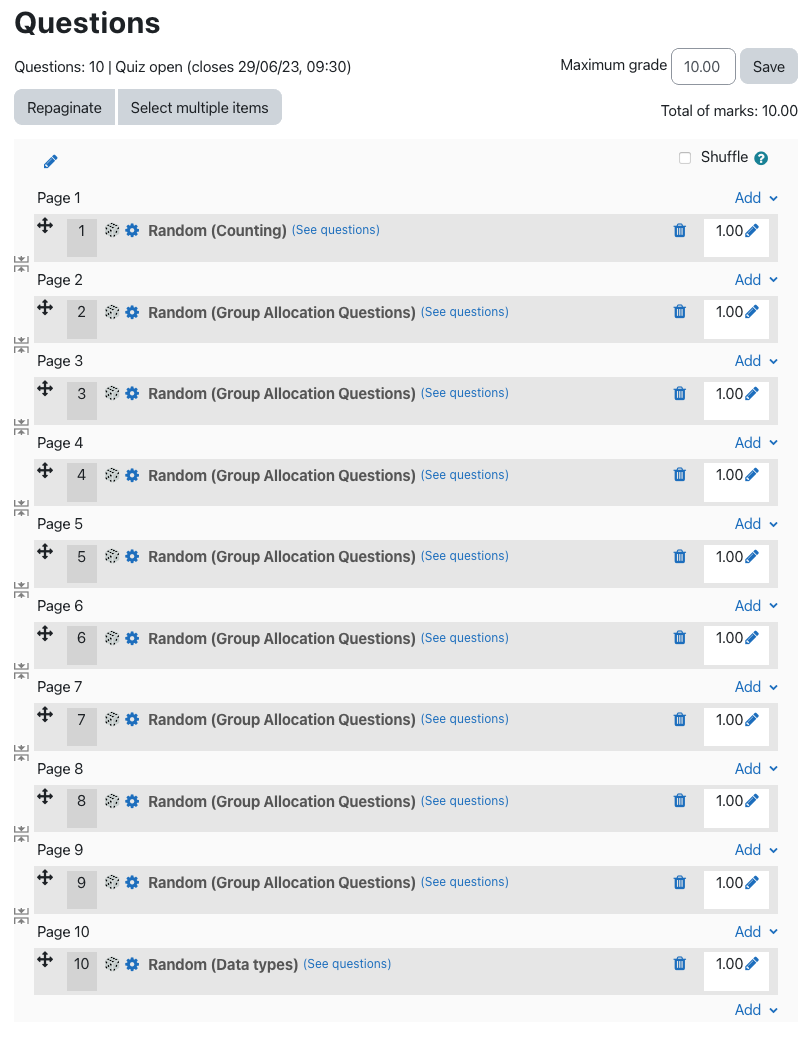When adding questions to a quiz in Moodle you can choose to keep those questions in order, randomly select from categories, or create new questions as you go along. In this tutorial, we will show you how to randomize questions in your Moodle quiz.
To begin, click on the quiz you want to add questions to.
From here, click on the Questions tab at the top. This will take you into the editing quiz page.
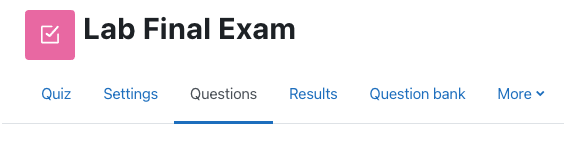
On the right, you will notice a drop down list called Add. Click on the list and then choose + a random question.
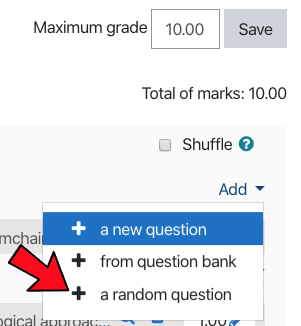
Choose the category from which you want Moodle to pull the random question(s) from. Then choose ‘APPLY FILTERS’. Without first clicking on this, the questions showing may be from a different category. You must choose ‘Apply Filters’ to activate that category.

In this example, there are 8 questions in the category and we want Moodle to randomly pull 4 of the 8 questions into the exam. Once you have chosen your category, and clicked on Apply Filters, click on the drop down list to choose the number of questions you would like randomized. This could be one, all, or any in between.
NOTE: In an exam attempt, Moodle will not choose the same question twice from any given category.
Next, click on Add Random Question at the bottom.

You will now have 4 randomly selected questions from your category showing in your quiz.