If you are giving an exam on Moodle that is open to take from anywhere, and students are unable to access the exam, you may want to first troubleshoot these two steps.
These are the two most common forgotten steps in your exam settings that will prevent a student from being able to access the exam at home.
FIRST
Click on the exam, and find the exam settings under the Settings tab under the title of the quiz.
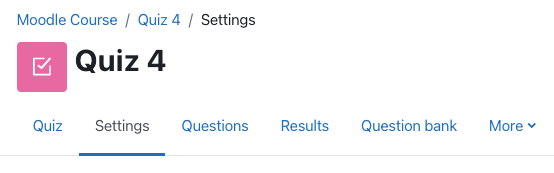
A) Once in the exam settings, find the section called Extra Restrictions on Attempts. Click on Show More to access all of the settings in this section.

There should NOT be a password. If there is, remove it.
B) There should NOT be an IP address restriction. Make sure the ‘Require Network Address’ field is EMPTY.
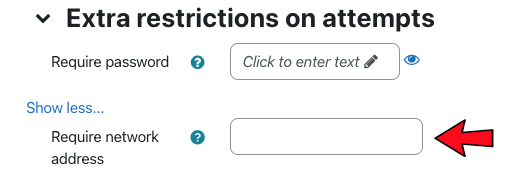
C) Find the section called, Safe Exam Browser. There should NOT be a SEB Key. Make sure the ‘Require the use of Safe Exam Browser’ is set to NO.
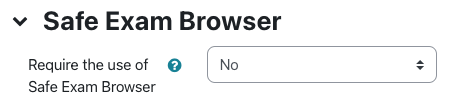
SECOND
In the exam settings, make sure there aren’t any added restrictions.
At the bottom, the section called ‘Restrict Access‘ should be empty. The box should read ‘none‘.
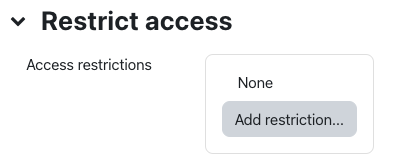
If you have checked over these common potential issues for your students not being able to take the exam, and it is still not working, then please contact us at teachingsupport@uleth.ca so that we may go over your settings more thoroughly.