When you use the Moodle Quiz Tool, a lot of the question types are automatically graded for you. (Multiple Choice, True & False, Matching, etc)
However, you may want to use Short Answer or Essay Questions in your exam, which will have to be graded manually.
To grade these questions, you must first click on your exam title to get into the exam itself.
You may access an exam by finding it in your course page and clicking on the exam title.
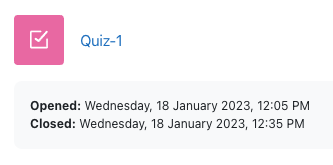
Or, you may go to the Activities Block at the right of your Moodle page and click on quizzes for a full list of your exams.
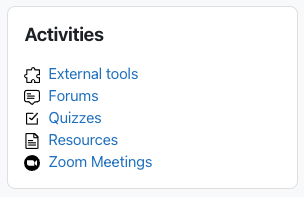
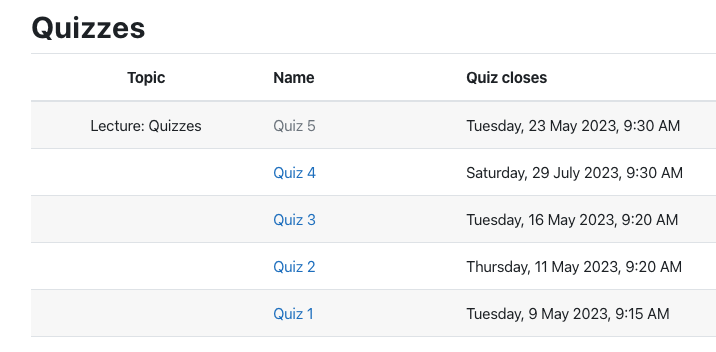
From here, you will see how many student attempts have been made on your exam. Click on the number of attempts for that exam.
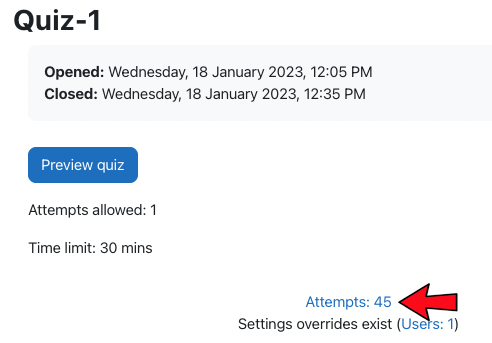
This will show you each student’s individual attempt. You may have a mix of automatically graded questions and questions that require manual grading. Scroll over to the questions that require grading. Find the question and student you want to grade and click on ‘Requires Grading‘.
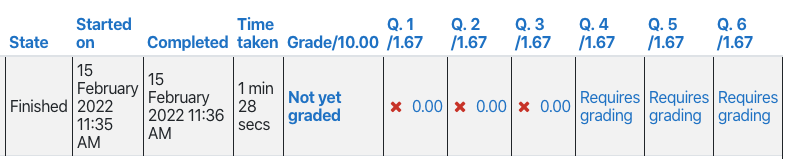
This will open up the individual question for that student. Click on Make Comment or Override Mark.

You will now see the student’s response and can include a comment as well as provide a mark.
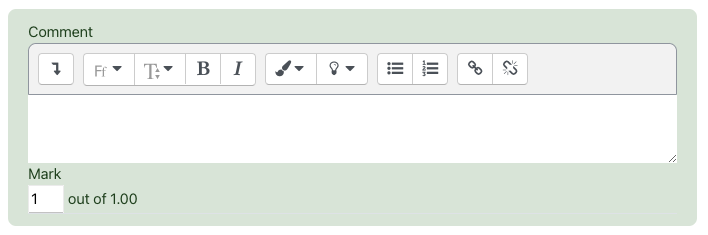
Once you are done, hit Save at the bottom.

