Moodle has an Assignment Tool which allows for students to download/view the assignment in Moodle, as well as upload their assignment file into Moodle to be graded.
Make sure editing is turned on by clicking Turn Editing On in the top right corner of your Moodle page.
![]()
Click on Add an Activity or Resource under the section you wish to place the Assignment Dropbox.
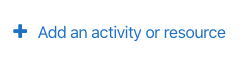
Under Activities, click on Assignment.
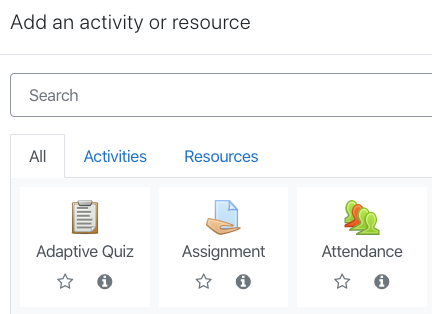
Give a title to your assignment by typing in the Assignment Name field. You may also include information about your assignment in the description field. Or you may also upload a file for students to download with further instructions. Under Additional Files, search for your file and add or drag and drop the file here.
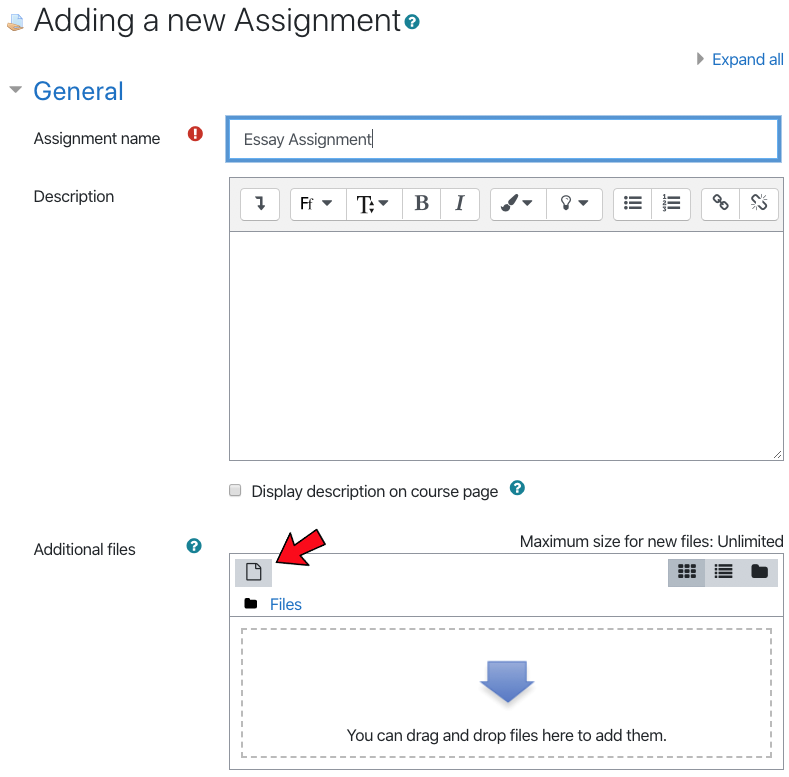
Set the dates of your assignment. Allow Submissions From is the start date of your assignment. Due Date is the date that the assignment is due. Cut-off Date is the date that you will no longer allow students to submit their assignment. Any assignments submitted between the due date and the cut-off date will be marked as late.
NOTE: you are not required to have a due date or a cut-off date.
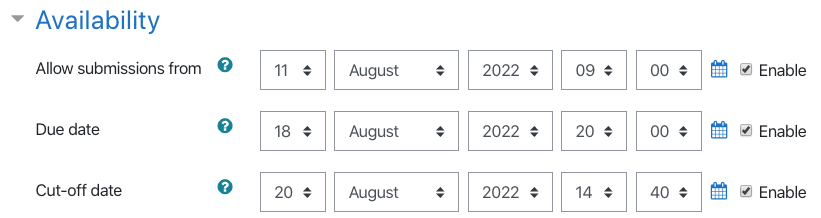
The remaining options are typically left as the default settings, but you may go in and change these if you wish. For example, if you would like students to upload more than one file you can alter the number as required.
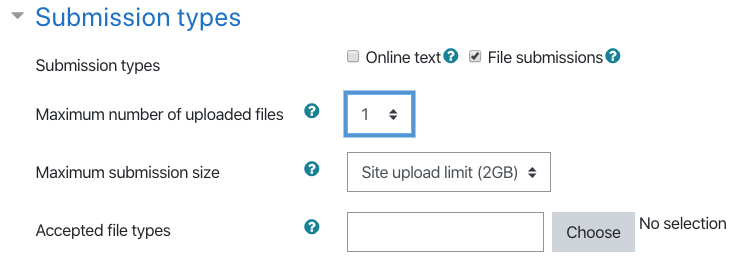
Once you are done with all the settings you can click Save and Return to Course at the bottom.
![]()