This tutorial will show you how to release your exam marks to students. (this can also include any feedback given to students on the exam)
FIRST
On your main course page, click on your quiz title.
From here, click on the Settings tab. This will take you into the quiz settings.
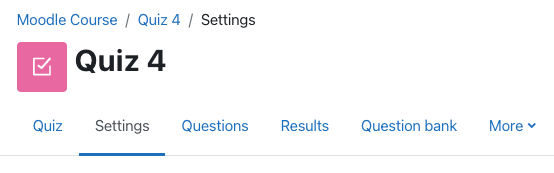
Scroll down and click on Review Options. This will open up all the options for releasing the quiz marks to students.

If you only want to release your marks to students, you can click on two checkboxes, one beside ‘Maximum Marks’, and the other beside ‘Marks’, underneath the section ‘After the Quiz is Closed’.
Note: It is required to click on ‘Maximum Marks’ in order to activate the ‘Marks’ checkbox.
You can also choose to release the quiz attempt, meaning students will see all questions on the quiz along with their marks. Or you can choose to release feedback, this is only necessary if you have provided your students with feedback.
After the quiz is closed means that the end date and time for the quiz has expired and all students should have taken the exam at this time. If you choose Immediately after the attempt, for example, the students will receive whatever options you have checked off as soon as they submit their exam. (NOTE – if you check off ‘The Attempt’ here, the student will have unrestricted access to the entire quiz before the quiz time has ended). More often than not, you will want to check off the release options under ‘After the Quiz is Closed’.
