This tutorial will teach you how to start making a recording with your Powerpoint in Yuja.
To create your first YuJa recording, you first need to have added YuJa to your Moodle course. If you have not already done that, you can Adding a YuJa Activity to Your Moodle Course. If you have this activity already added to your Moodle course, begin by clicking on that Activity.
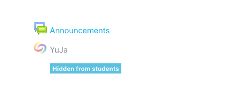
Once you open the YuJa environment, you will see a screen that looks like this:
ins
To get started creating your first recording, click on the Create Recording link at the top of the YuJa window. When you click this, a pop-up window will appear that looks like this:
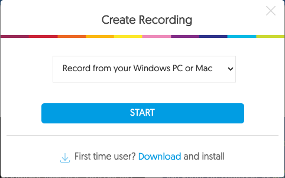
The first time that you create a YuJa recording, you will need to download and install the YuJa recorder software. You can do so by clicking on the Download and install link on this window. When you click this link, a software download for your specific operating system will begin.
The following tutorials will help you install the software:
- Installing Yuja Software Capture for Mac [YuJa Support Resource]
- Installing Yuja Software Capture for PC [YuJa Support Resource]
Now that you have the software downloaded, you can return to your Moodle course and click the Create Recording button again, and this time, simply click the Start button. This will launch the YuJa Capture software.
The following tutorials will help you configure the capture settings for your recording:
- Creating a Recording for Mac [YuJa Support Resource]
- Creating a Recording for PC [YuJa Support Resource]
Once you start your recording, simply start your PowerPoint (or Keynote) presentation. When you are finished, stop your recording. Your recording will then be uploaded to the YuJa server and processed for viewing. Once the processing has completed, you will receive a message letting you know that it is finished.
