This tutorial will teach you how to display Yuja content in your course.
Now that you have created some video content within the YuJa environment, the final step is getting that content to display within your Moodle course. To add your YuJa content as an Activity or Resource, start by turning editing on for your course. You can find this button in the top right corner of your Moodle page.
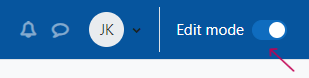
Next, you will want to click the Add an activity or resource link in the section of your Moodle page that you want to insert the YuJa content into.
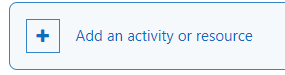
From here, select the External Tool option (the blue puzzle piece icon).
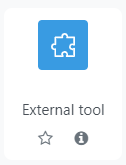
Give your YuJa content a name in the Activity Name Box, and then for the Preconfigured tool, you will want to select the YuJa – CIM option.
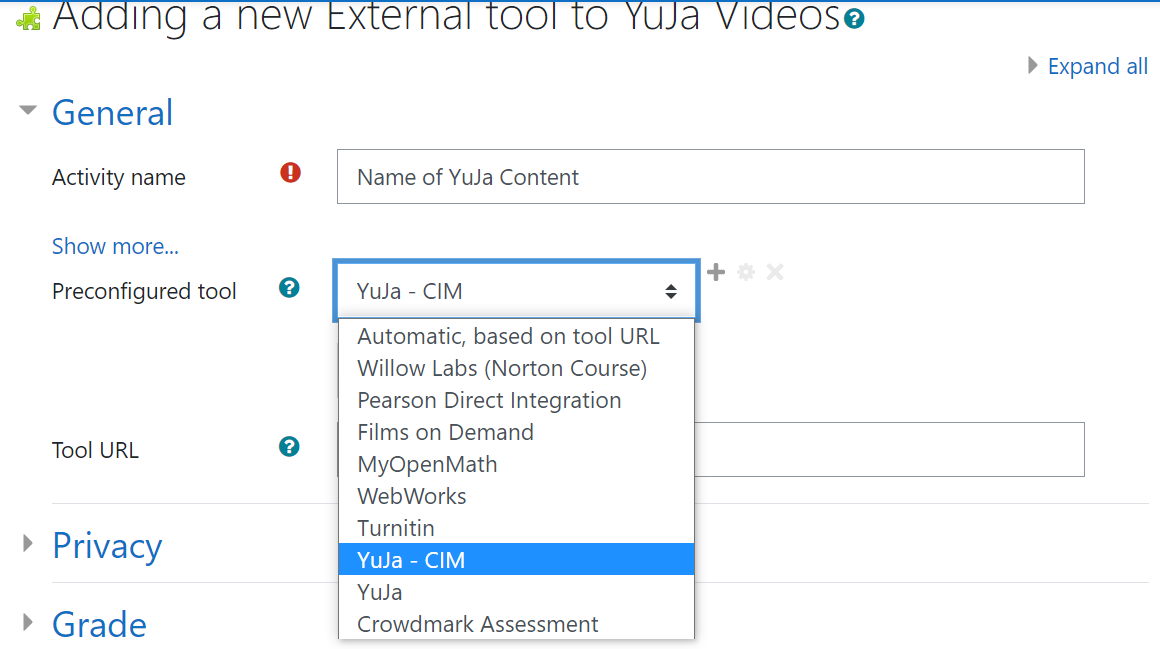
Once you have selected this, the option to Select Content becomes available (button below the drop-down). Clicking Select Content, brings up the following window (this allows you to upload content to the YuJa environment, or select content that you have already created).
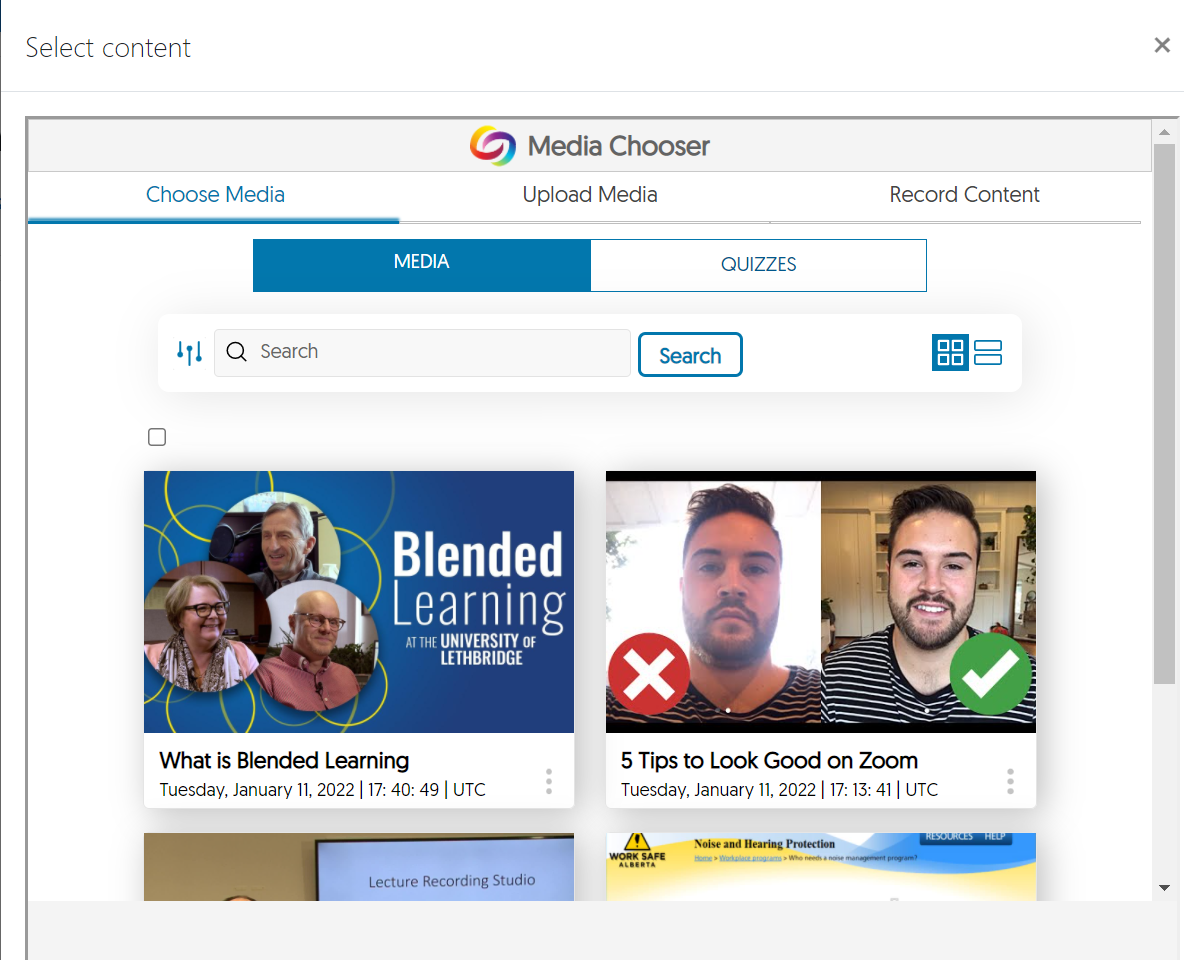
Once you have identified the content that you want to insert, you can click either the Save and return to course button or the Save and display button at the bottom of the page.

Your content should now be accessible by clicking your newly created link.
