- Crowdmark’s New Grading Interface (Fall/Winter 2025)Crowdmark introduced a new interface back in the summer of 2023, but they have updated it again in October of… Read more: Crowdmark’s New Grading Interface (Fall/Winter 2025)
- Grading with a Rubric1. Now that the rubric is all setup, we can start grading the submissions. Click “View all submissions” to see… Read more: Grading with a Rubric
- Creating a Rubric for an assignment1. If you have already set the assignment settings, then click “Advanced grading.”
- Assignment settings to use a Rubric1. Click on an assignment to be taken to the assignment page. Alternatively, you can add a new activity or… Read more: Assignment settings to use a Rubric
- Providing Feedback Files When Grading Moodle Assignments.1. Navigate to the assignment you are grading. Click “View all submissions.”
- Assignment Settings to receive Feedback files.1. Click “Add an activity or resource.” 2. Click “Assignment”
- How To Grade Assignments and Provide Feedback with inLine Comments1. In your course, click on the assignment for which grading is required. 2. You can click “View all submissions… Read more: How To Grade Assignments and Provide Feedback with inLine Comments
- Settings for Using Inline Comments on Assignments1. In the assignment, you wish to allow inline commenting. Click on the Settings tab.
- How Students View Comments and Feedback Provided with Annotated PDF Feature1. If the assignment is graded and feedback is released, students can click on the assignment link to see their… Read more: How Students View Comments and Feedback Provided with Annotated PDF Feature
- How to Grade Papers with annotated PDF feature.1. Click on the assignment you wish to grade in your course.
- Understanding the Annotation Tools in Annotated PDF feature1. This button chooses which colour the drawing tools will use.
- How Can I Access my Exam Statistics?Moodle is capable of providing detailed statistics of your Moodle exam. If you are interested in getting an overview of… Read more: How Can I Access my Exam Statistics?
- Exporting Grades from the GradebookIf you wish, you can export your grades or your student list from Moodle into an Excel Spreadsheet.
- Grading with File Feedback in Assignment Drop BoxWhen you set up an Assignment Drop Box in Moodle you are able to upload a file back to students… Read more: Grading with File Feedback in Assignment Drop Box
- How to Release Quiz Grades to StudentsThis tutorial will show you how to release your exam marks to students. (this can also include any feedback given to… Read more: How to Release Quiz Grades to Students
- Changing the Letter Grade ScaleMoodle has a default letter grade scale which may or may not reflect the scale of your course letter grades. … Read more: Changing the Letter Grade Scale
- Submitting Final GradesYou can submit your final grades directly from Moodle to the Bridge (Registrar’s Office). This is very convenient if you have… Read more: Submitting Final Grades
- Deleting Items from the GradebookYou may have items in your Gradebook that you no longer need. There are a number of ways to remove… Read more: Deleting Items from the Gradebook
- Changing Point Values for Exam QuestionsOnce you have your Moodle exam created you may want to change the default point value for each question. Moodle… Read more: Changing Point Values for Exam Questions
- Using Rubrics in the Moodle Forum ToolMoodle now allows the use of rubrics in the Forum tool. In this tutorial, we will show you how to… Read more: Using Rubrics in the Moodle Forum Tool
- Displaying Grades as Letter GradesMoodle’s default is to display the Course Total as a numeric grade based on a percentage. You may wish to… Read more: Displaying Grades as Letter Grades
- Manually Entering Grades in Moodle’s GradebookYou can manually enter grades into Moodle’s Gradebook using Grade Items.
- Creating a Simple Gradebook in MoodleThere are many ways to set up your Moodle Gradebook. This tutorial will show you the most basic set up.
- Marking Glossary SubmissionsGlossaries are a great way to get students to engage in material that usually takes the form of memorize and… Read more: Marking Glossary Submissions
- Grading in CrowdmarkThe following resources will touch base on many of the grading tools available within Crowdmark. The new Grading Interface was… Read more: Grading in Crowdmark
Grading
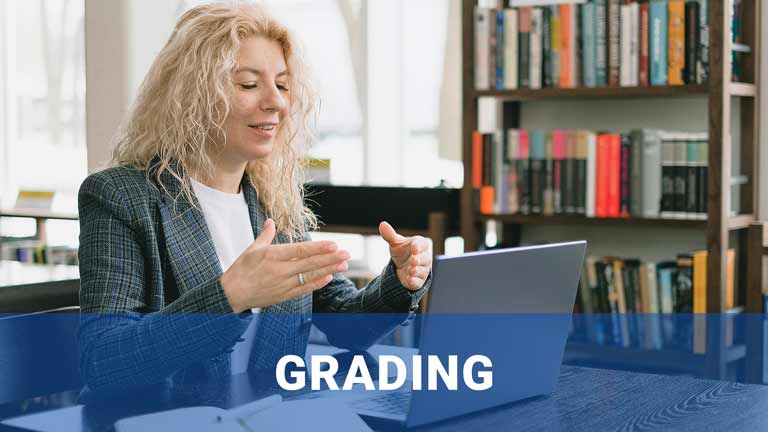
Testing Centre Fall/Winter Hours
Mon – Fri: 9am – 9pm
Saturday: 9am - 5pm
Closed holidays & Reading WeekPopular Links
Main Menu
Choose a Category