You may need to edit a Zoom meeting that you have already scheduled. This tutorial will walk you through these steps.
To edit a zoom meeting that you have scheduled:
1. Sign into https://uleth.zoom.us/ using your UofL credentials.
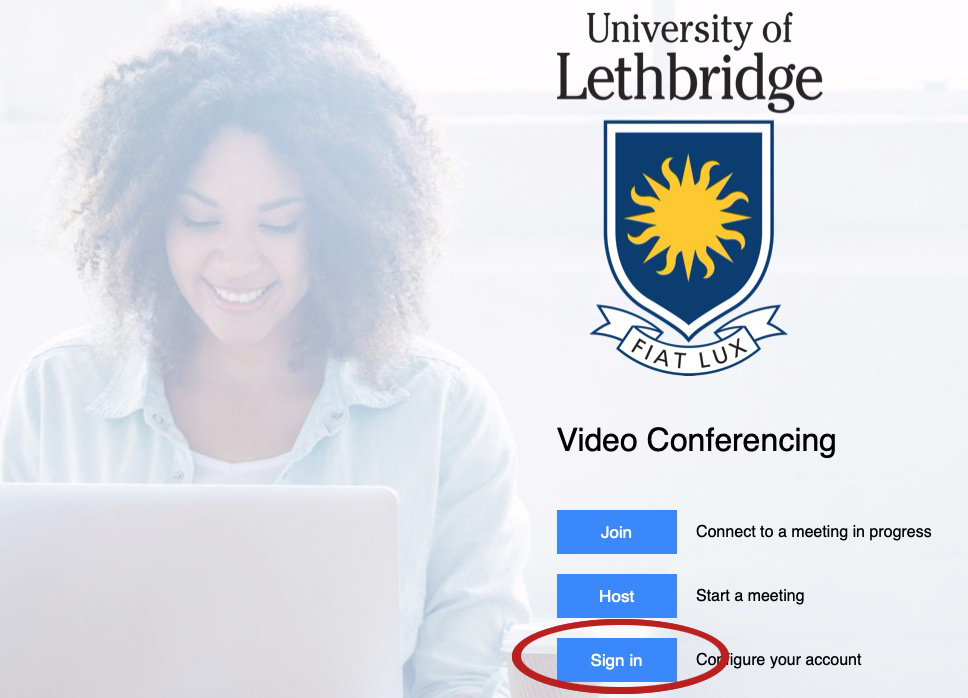
2. On the left menu, click on Meetings.
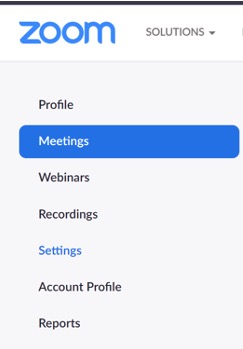
3. Hover your mouse over the meetings you would like to edit. A white button labelled Edit will become visible. Click this button to edit the meeting.

4. If the meeting you would like to edit is a recurring meeting you will be prompted to choose between Editing a Single Occurrence or Editing All Occurrences. Be sure to choose the appropriate option for your needs.
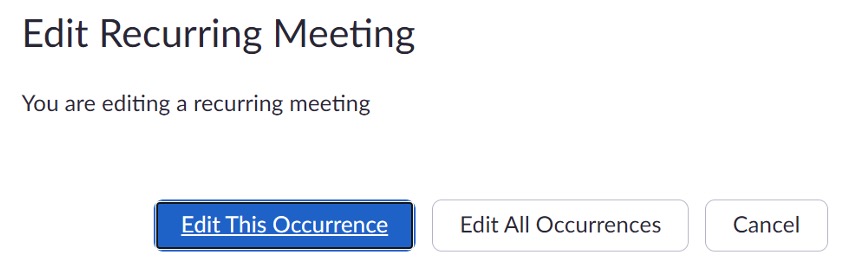
5. Choose the settings you would like to change and hit Save.
