Once you have your Moodle exam created you may want to change the default point value for each question. Moodle defaults each question to be worth one point.
Instructor Tutorials
Uploading a Zoom Cloud Recording to YuJa

If you have a video saved to the cloud in Zoom, you may want to add that video to YuJa in Moodle. This tutorial will walk you through the steps to manually add the video to your course using the external tool.
Emailing your Class in Moodle

Moodle currently does not have an internal email function associated with your course.
To send an email to your entire class, you will have to use your University of Lethbridge email account.
How to Preview a Moodle Quiz
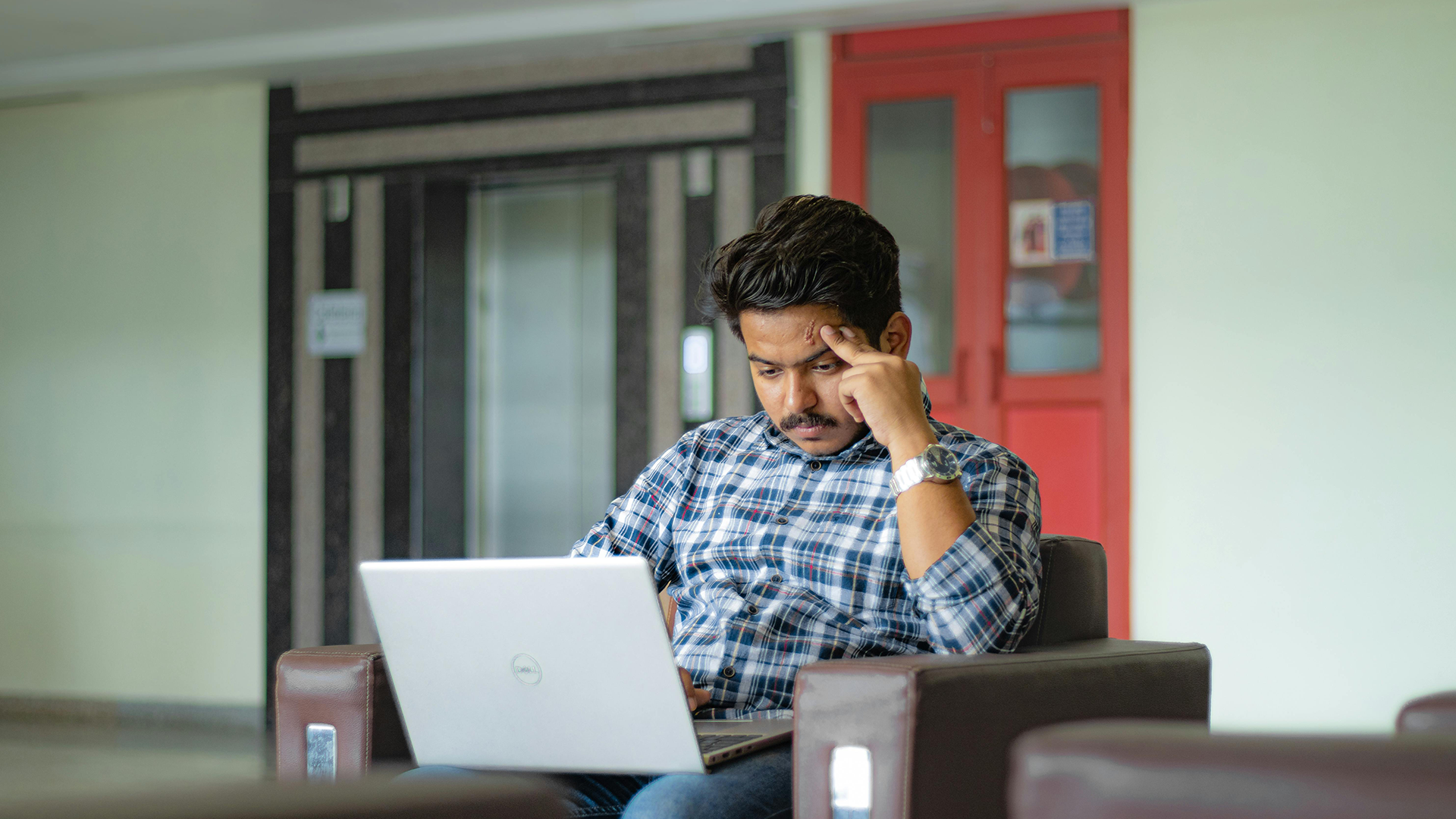
Once you have your quiz set up in Moodle, it is highly recommended to preview your quiz to make sure everything looks and works as you wish before the exam opens to students.
Exporting your Student List from Moodle
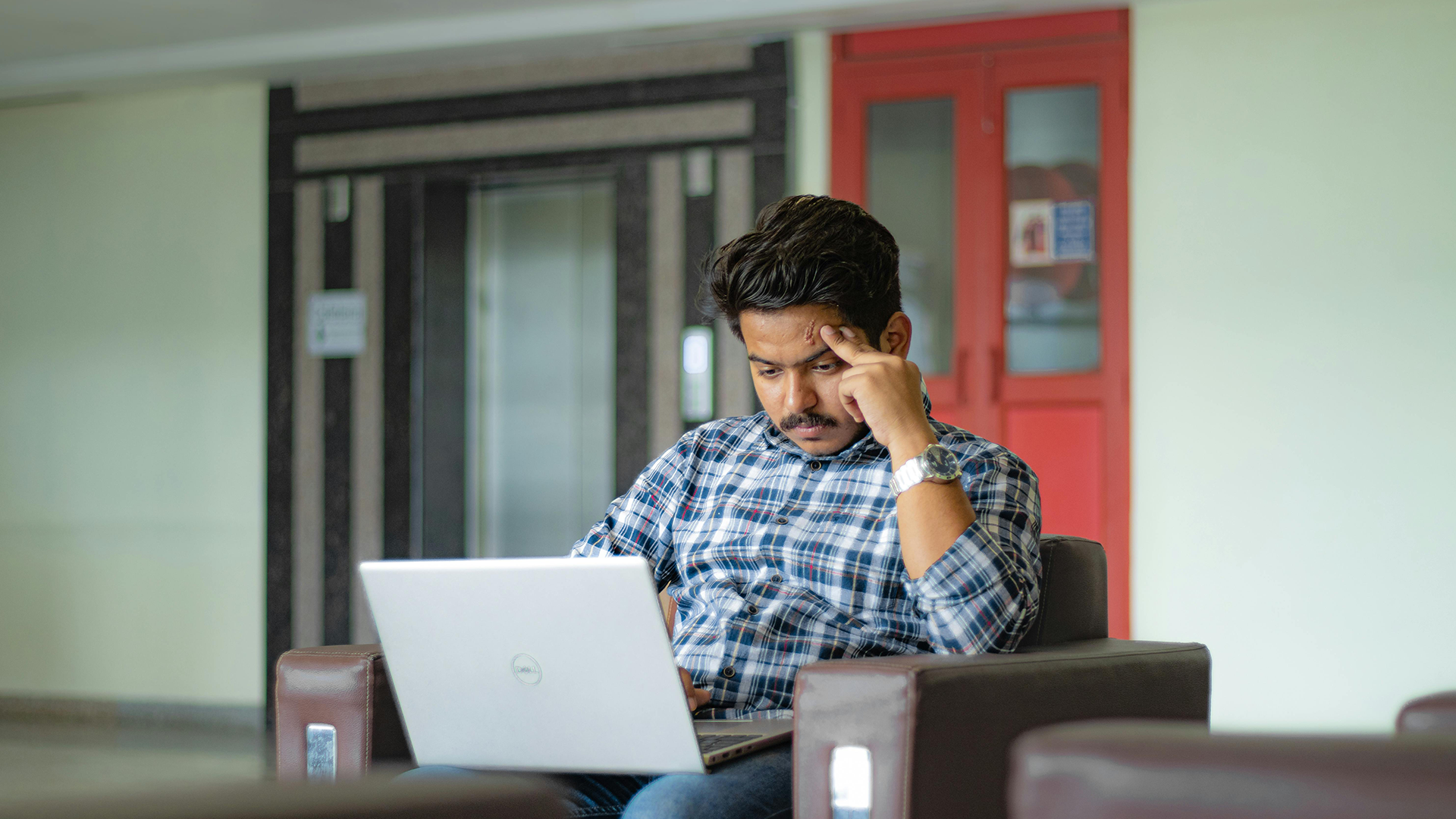
If you wish, you can export your grades or your student list from Moodle into an Excel Spreadsheet.
Building Custom Content
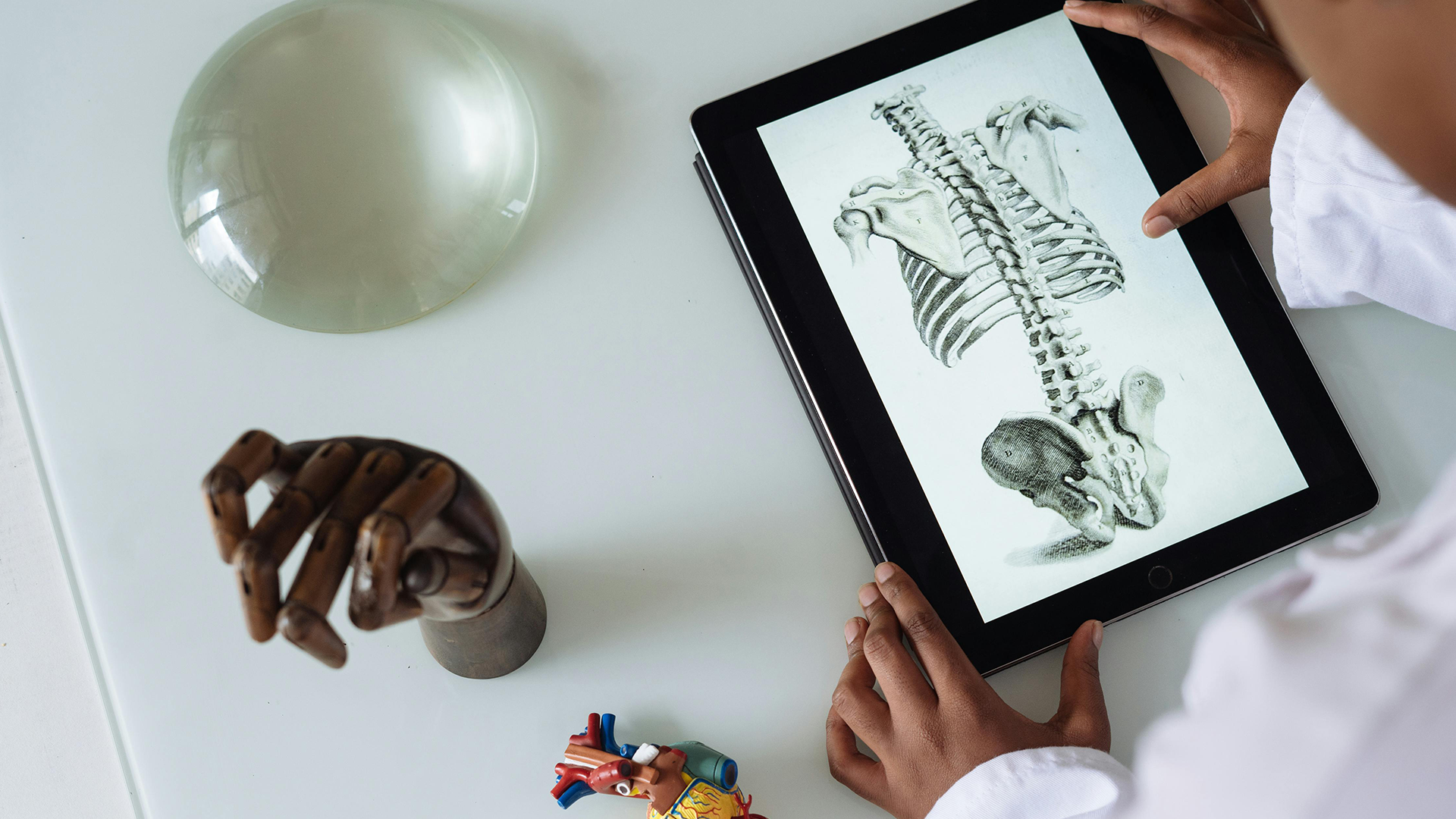
Moodle allows you to create custom resources and content in many areas. Two such areas are labels and pages. This tutorial will walk you through how to build a custom page within Moodle, how to add and resize images, and how to add a YouTube video. At the end of this tutorial, you will know how to manipulate different types of content utilizing the WYSIWYG (What You See Is What You Get) editor.
Adding an Activity or Resource to your Course
Moodle allows you to add a variety of files and activities to course sections. To add an activity or resource to your course you must turn editing on. This tutorial will show you how to add a file such as a PowerPoint, .pdf or Word documents, and will instruct you on how to get started on creating activities.
Adding & Removing Sections (topics)

By default, Moodle displays 14 sections with a sequential numbering system (topic 1, topic 2, etc.) You may add more sections if required, or you may remove sections you will not be using.
Understanding Moodle’s Calendar Block

The Calendar block can be found on the right hand column of most courses, although instructors are free to move that if they wish.
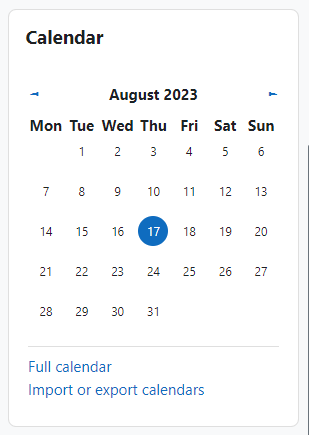
If you go to the full Calendar (see link above), Moodle provides users with an integrated calendar that can hold 4 different types of events.
Global (event viewable in all courses – created by admin users)
Course (event viewable only to course members – created by teachers)
Group (event viewable only by members of a group – created by teachers)
User (personal event a student user can create – viewable only by the user)
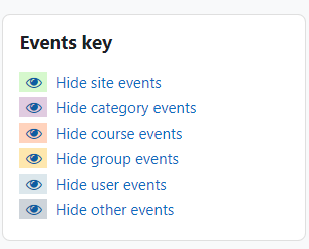
Link and Add YuJa Quizzes in Moodle
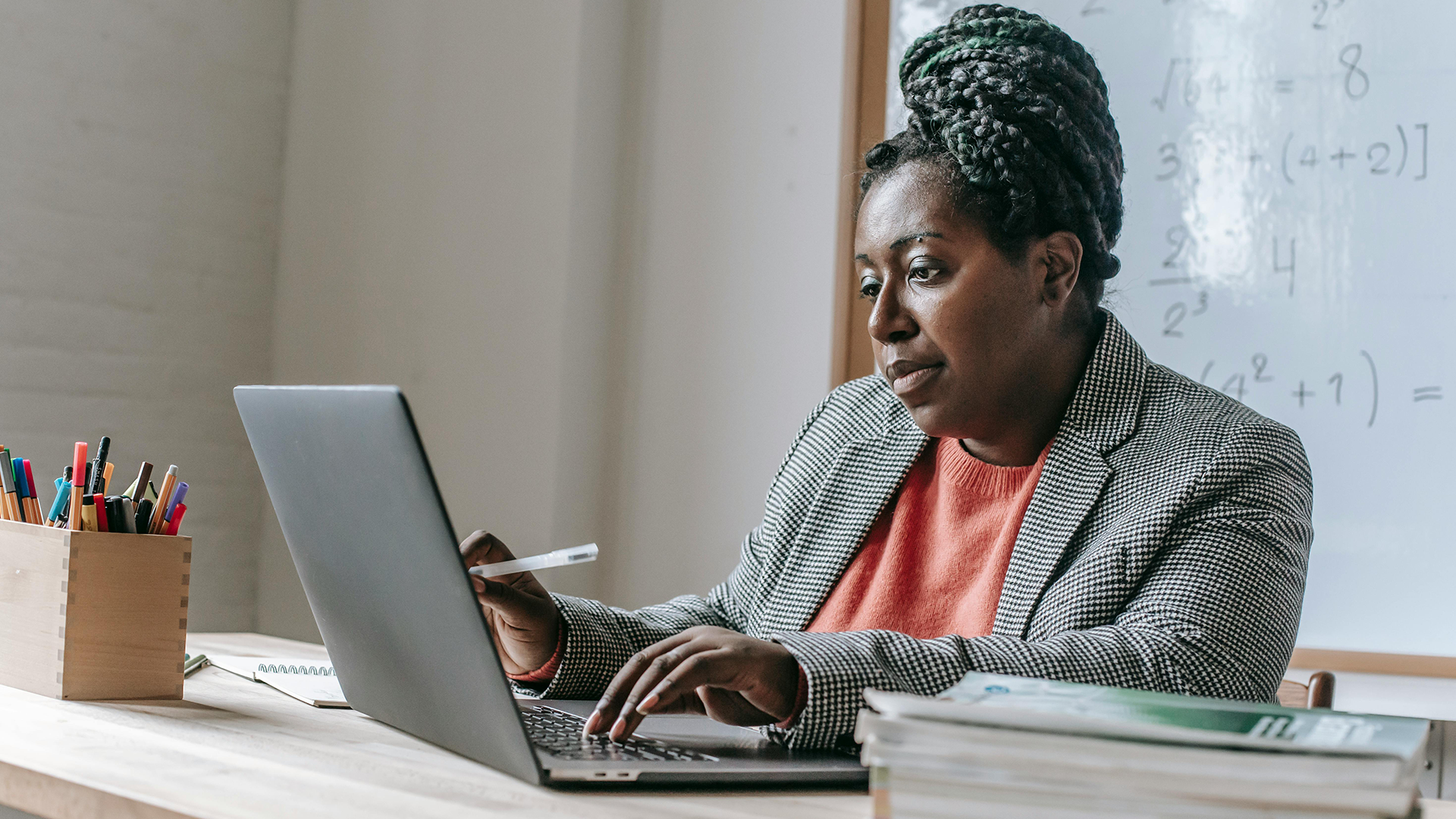
This tutorial is for linking a pre-existing quiz into Moodle, NOT creating a whole new quiz within YuJa.
Testing Centre Fall/Winter Hours
Mon – Fri: 9am – 9pm
Saturday: 9am - 5pm
Closed holidays & Reading WeekPopular Links
Main Menu
Choose a Category