Making sure the grade maximum in Moodle is the same as the grade maximum in Crowdmark.
Crowdmark is a separate website and platform that uses an LTI sync function to sync the rosters and grades in Moodle.
When you first add a Crowdmark assessment in Moodle, you are asked to name the assessment in order to save. That is the only required field. But you may have hit save and the max grade that was set in Moodle was the default of 100 points.
But when the Crowdmark window opened and you created your assessment in Crowdmark, your marks only totalled to 15 marks. When you push this grade back to the Moodle Gradebook it will try to convert your mark out of 15 to a mark out of 100. For example if a student scored 15/20 When exported back to Moodle it will display that grade as 75/100. Although it is an equivalent mark, you may want to only display a grade out of 15.
If you have exported your grades and find that you are running into this issue, you find the Crowdmark assessment in Moodle and choose edit settings.
In this window you will see the options to change your maximum grade from 100 to whatever amount you wish.
Be sure to save once you have changed the maximum.
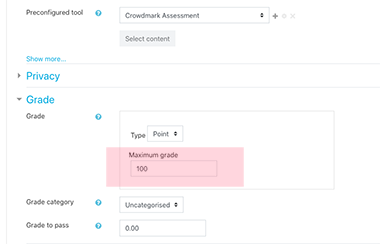
Now the maximum grade in Moodle matches the maximum grade exported from Crowdmark. Your totals should change accordingly in the Gradebook.