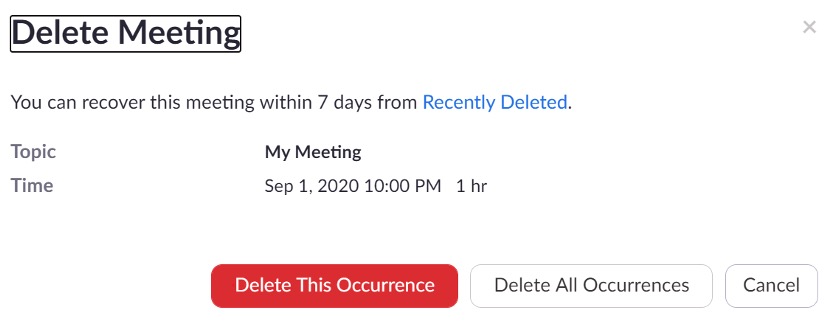This tutorial will guide you through the steps on how to delete a Zoom meeting.
It is never required to delete a scheduled Zoom meeting. If you no longer require the Zoom meeting, you can simply not begin/attend the meeting.
If you prefer to delete a meeting to unclutter your account, follow these steps:
1. Sign into https://uleth.zoom.us/ using your UofL credentials.
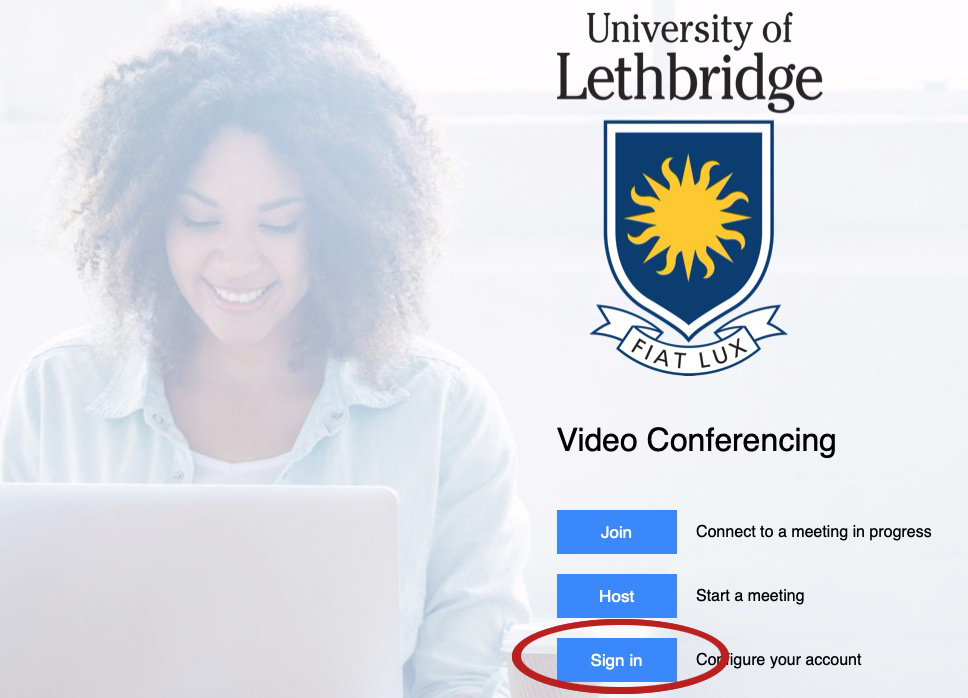
2. On the left menu, click Meetings.
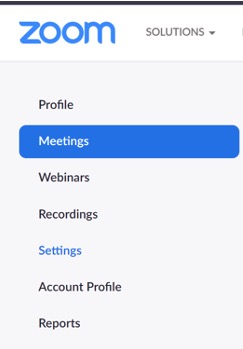
3. Click on the meeting you would like to delete.
4. Go to the bottom of the new page and click Delete this Meeting.

5. If the meeting you would like to delete is a recurring meeting, you will have to choose between Delete This Occurrence or Delete All Occurrences. Be sure to choose the appropriate option for your needs.