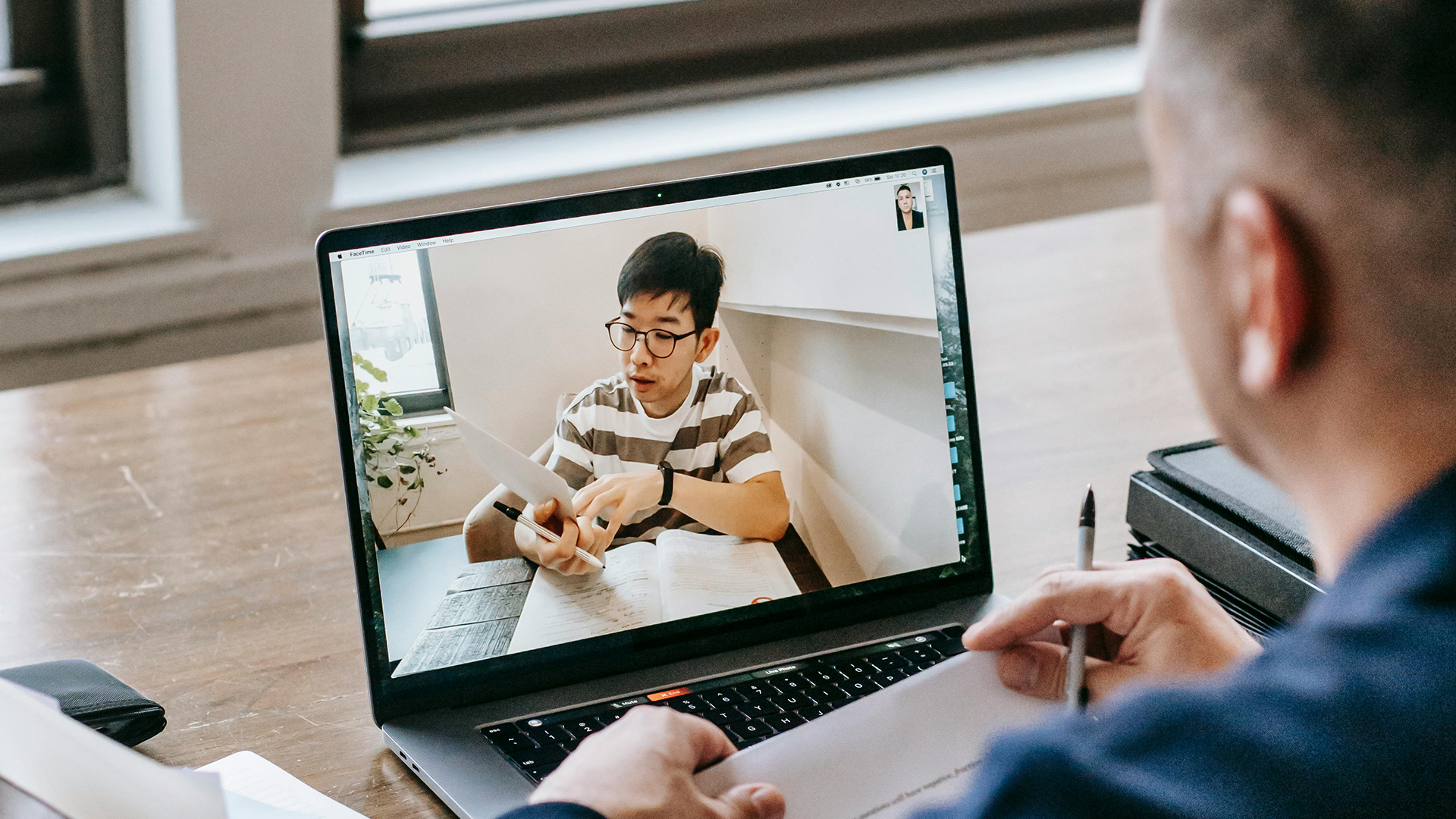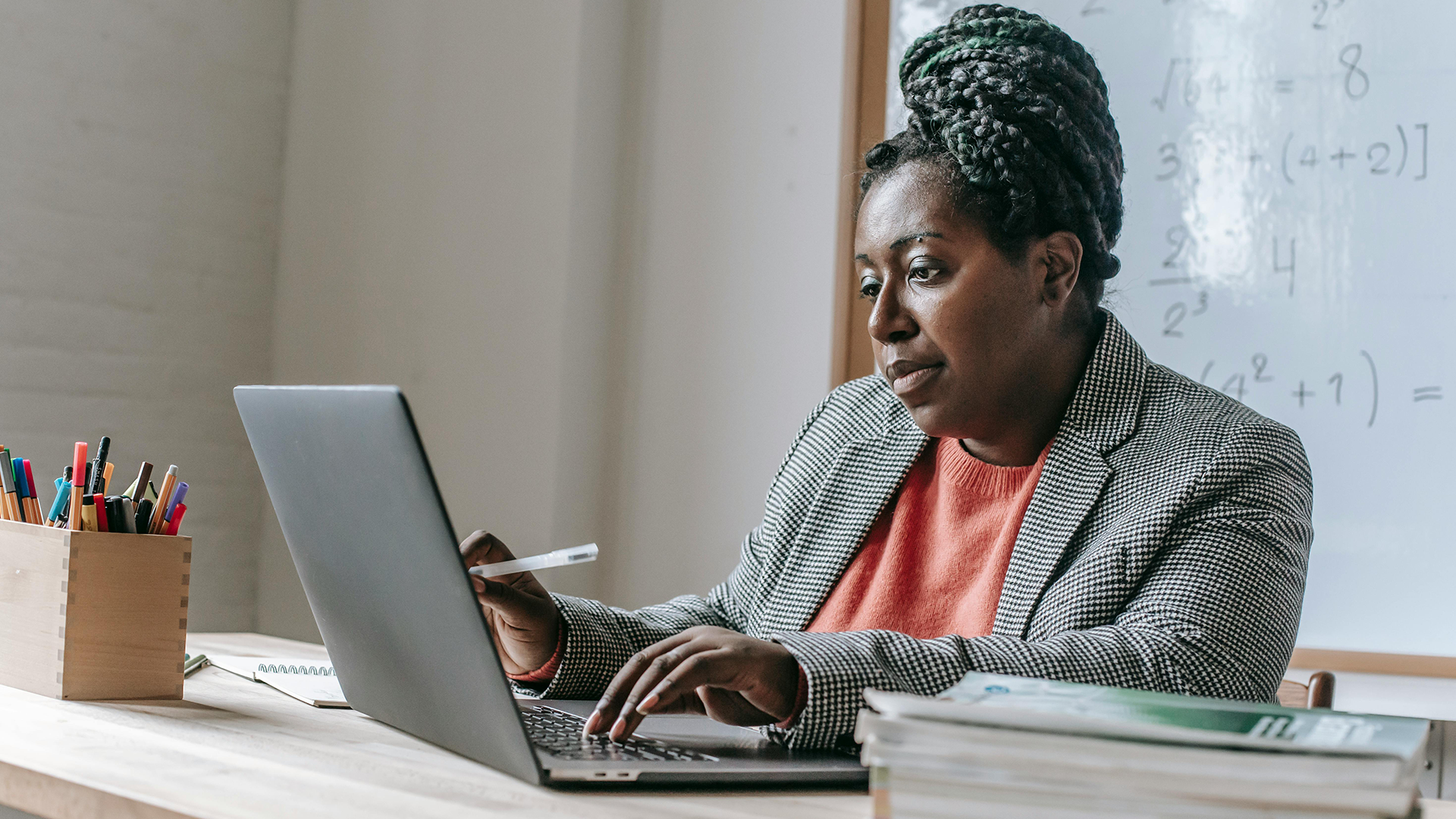To get started using YuJa, the first step is to create a link within your course. This does a number of things:
- The first time that you do this, an account within YuJa is created for you.
- It creates a course channel within YuJa (with you as the instructor of that course channel and all of your students as student). This allows you to easily restrict content to just the course that the material is associated with (you can always share the content to a wider audience if you want).
- It allows you to quickly access your YuJa content, the video recorder, video editor, and settings for your content.