1. If the assignment is graded and feedback is released, students can click on the assignment link to see their grades and any feedback given to them.
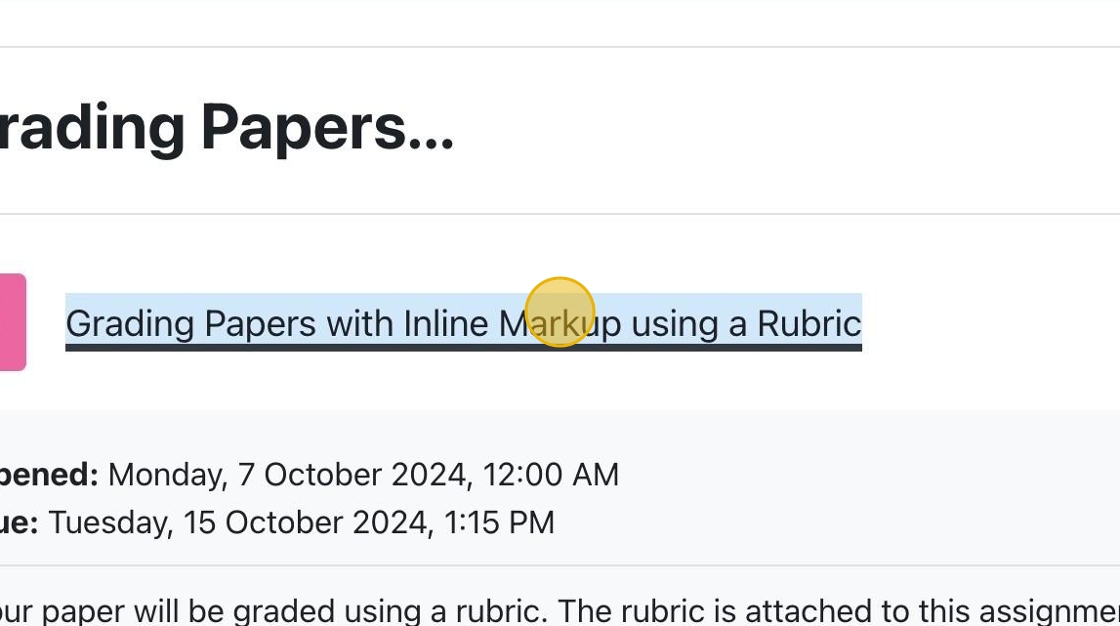

1. If the assignment is graded and feedback is released, students can click on the assignment link to see their grades and any feedback given to them.
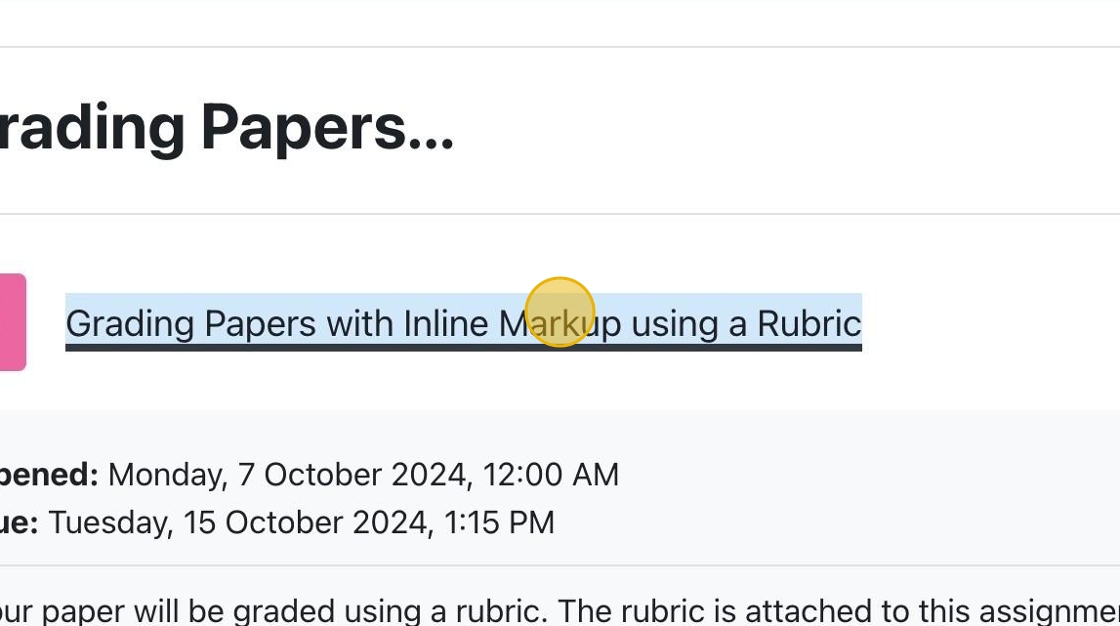
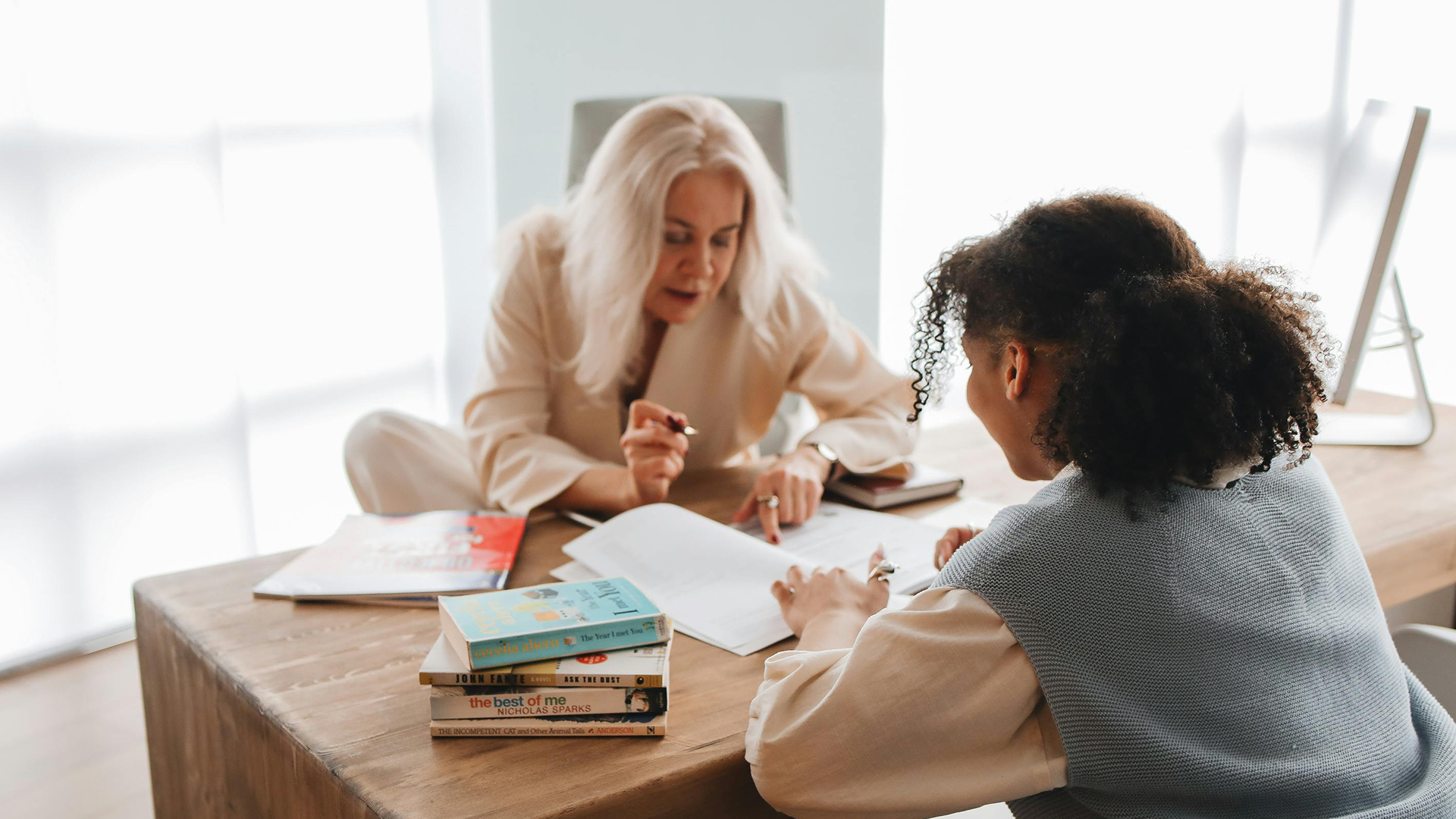
Each semester you must agree to the Site Policy Agreement in order to use Moodle.

You may be asked to enrol yourself into a course on Moodle. Below we will provide an explanation on how this process works.

At the University of Lethbridge, not all classes will have a Moodle course component. Instructors are given the option to use Moodle if they wish. If your instructor has informed you that the course will be online in Moodle but you are unable to see the course, please check the following.

If you have a discussion forum in Moodle you can choose to Subscribe or Unsubscribe to the forum. If you subscribe to a forum in Moodle you will not only see the post in the Moodle forum on your course page but you will also receive an email in your UofL email account to notify you that a new post was made in the forum. One exception is that if the instructor has chosen to make the forum a forced subscription you have no choice but to receive emails on every discussion posting.
There are a few ways to access your Moodle account. Either way you login to Moodle you will use the same username and password as the Bridge and UofL email accounts.

One of the activities that instructors may use as a communication tool in moodle is the built in chat functionality. Chat rooms are generally set up as part of office hours, or in topic or weekly areas, in which case each chat will most likely correspond to the topic you are working within.

If you had access to your Moodle classes during the semester but now they are gone, it could be one of two things.

As a student in Moodle, you may have courses where your instructor has assigned you to work in groups. This tutorial will show you where you can see who is in your course group in Moodle.

Some instructors choose to post their grades in Moodle. If your instructor has told you to check your grades online this is how to access them.