
Moodle has been updated. We’ve outlined some of the new changes and features within this article.
(more…)
Moodle has been updated. We’ve outlined some of the new changes and features within this article.
(more…)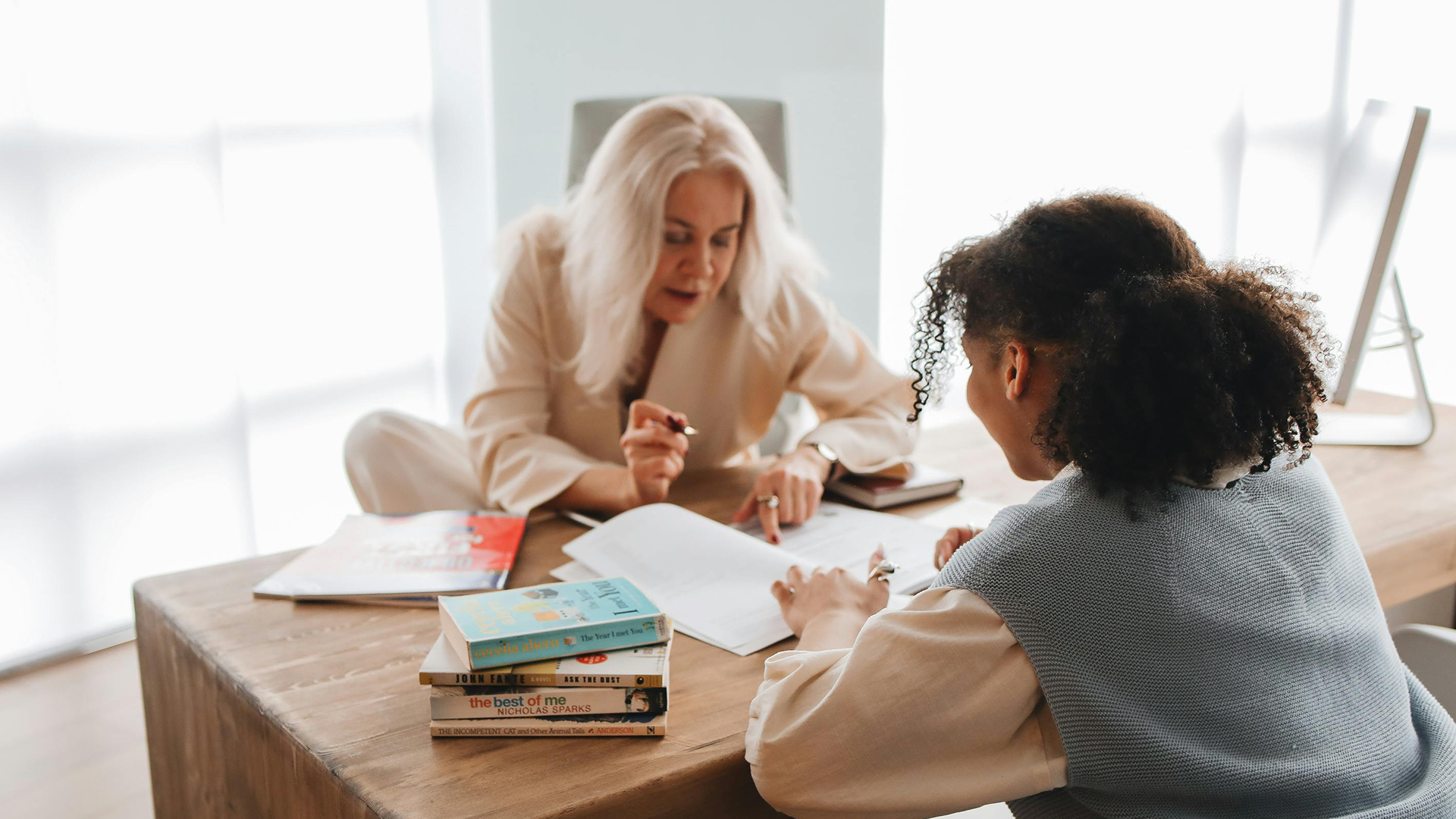
Each semester you must agree to the Site Policy Agreement in order to use Moodle.

As we enter a new semester it is always important to make sure your course it set up properly and that the course is visible to students.
Be sure to visit the following link for a tutorial on how to set your course visibility.
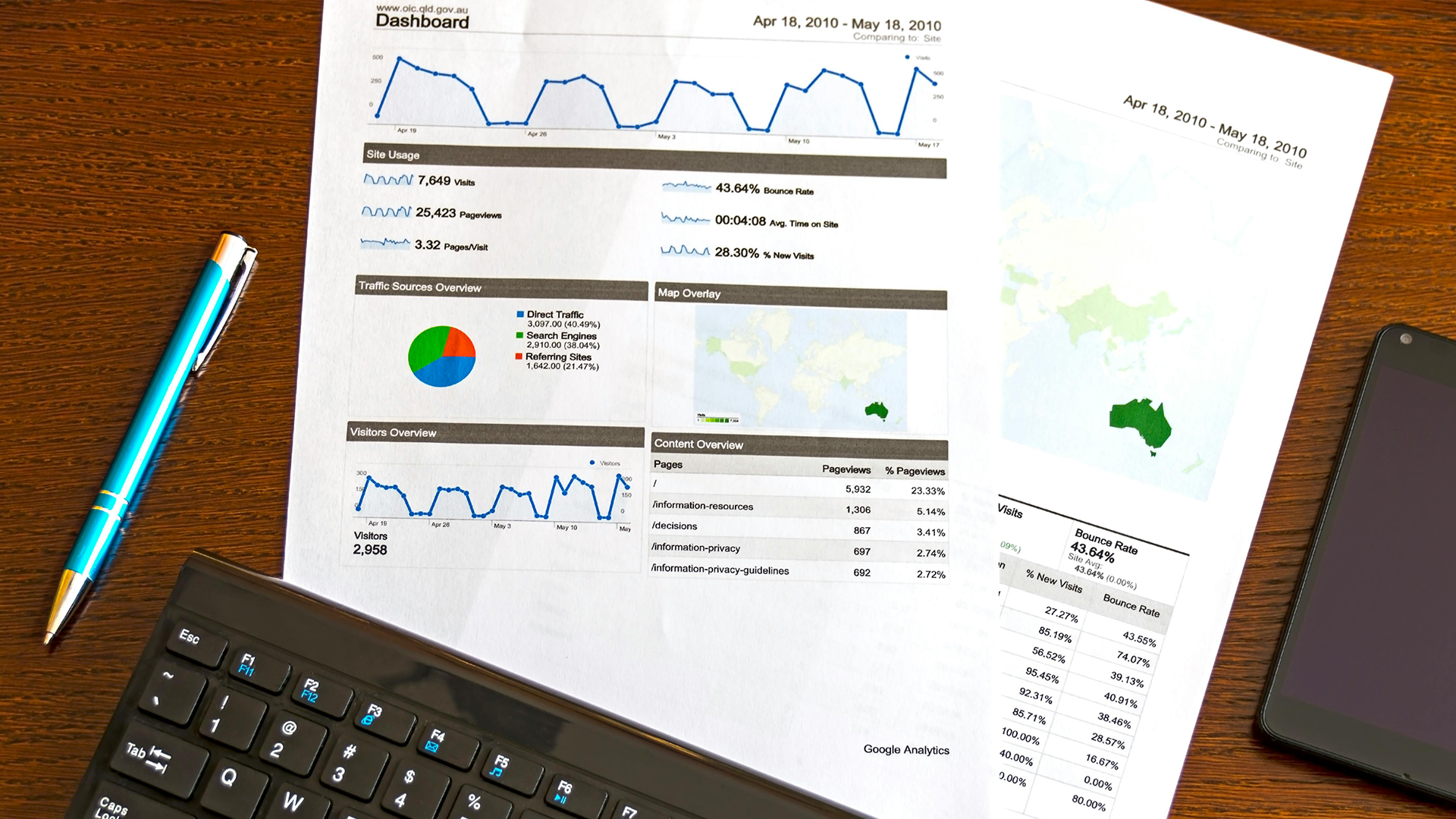
Moodle is capable of providing detailed statistics of your Moodle exam. If you are interested in getting an overview of your exam results you can access the statistics for the exam quite easily.
There are a few ways to access your Moodle account. Either way you login to Moodle you will use the same username and password as the Bridge and UofL email accounts.
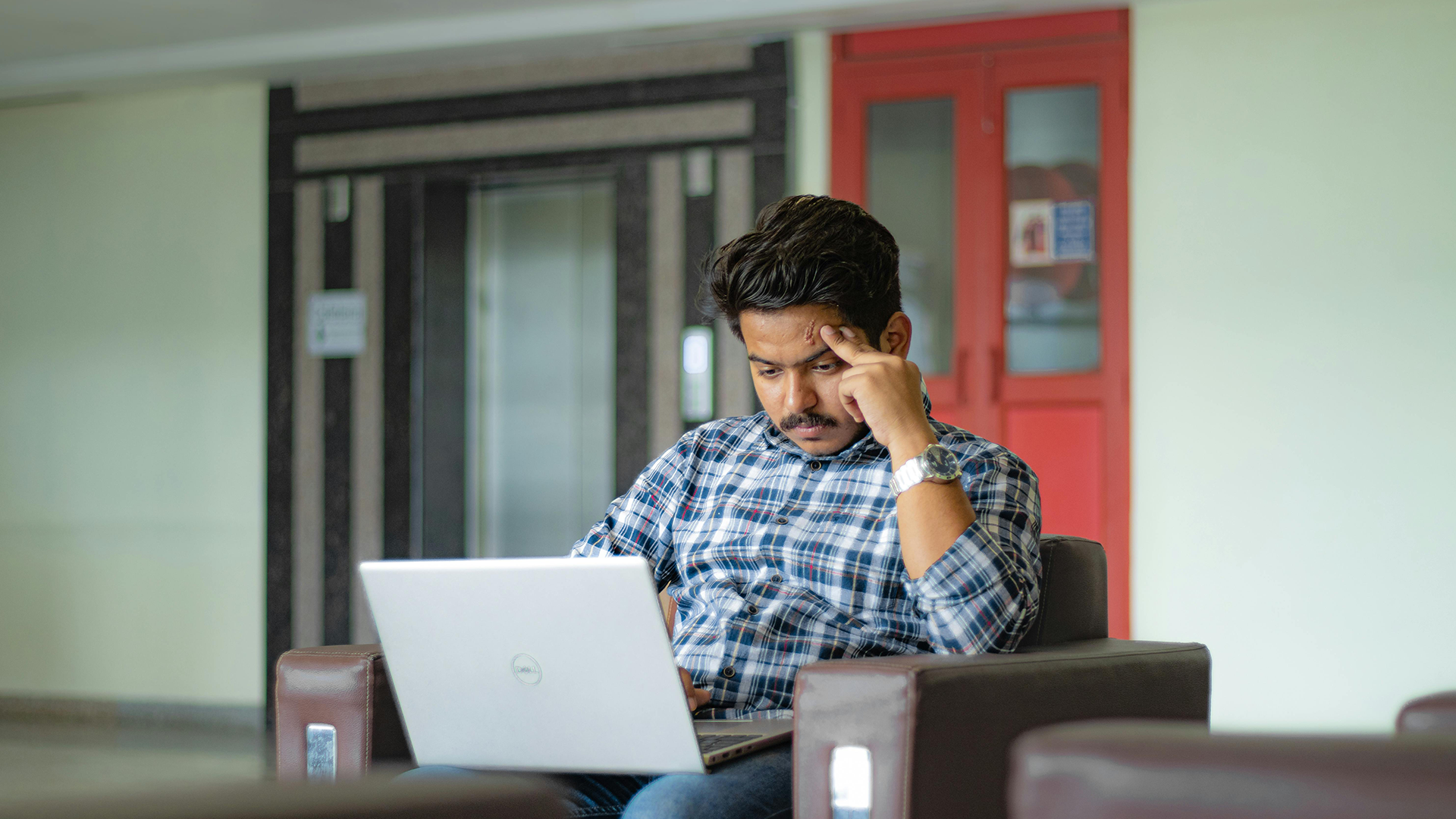
If you wish, you can export your grades or your student list from Moodle into an Excel Spreadsheet.

The Calendar block can be found on the right hand column of most courses, although instructors are free to move that if they wish.
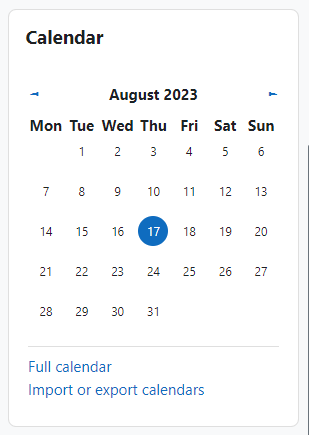
If you go to the full Calendar (see link above), Moodle provides users with an integrated calendar that can hold 4 different types of events.
Global (event viewable in all courses – created by admin users)
Course (event viewable only to course members – created by teachers)
Group (event viewable only by members of a group – created by teachers)
User (personal event a student user can create – viewable only by the user)
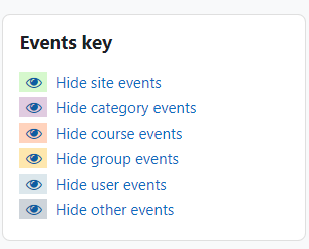
If you have an exam outside of the Testing Centre, and would like to allow students to copy/paste content into a Moodle quiz, you will have to adjust the security settings.
If you are new to taking exams in the Testing Centre, this article will walk you through the steps so that you know what to expect before your exam.

As an instructor, you may want to switch your role to student view to see your course from a student perspective.