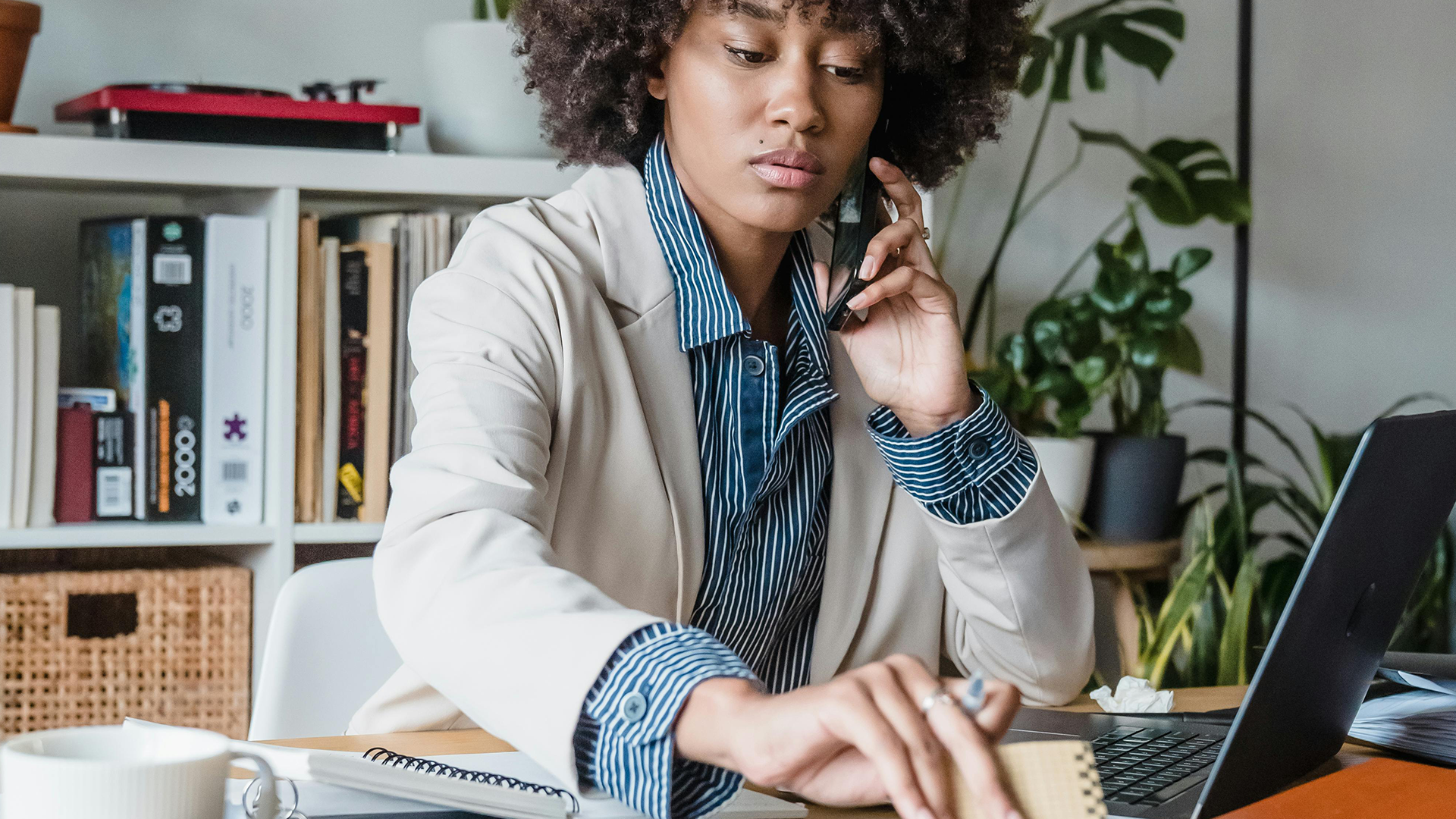1. Make sure “Edit mode” is toggled on.
Click “Add an activity or resource.”
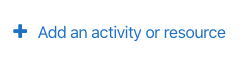
3. Choose the “Turnitin” option from the list.
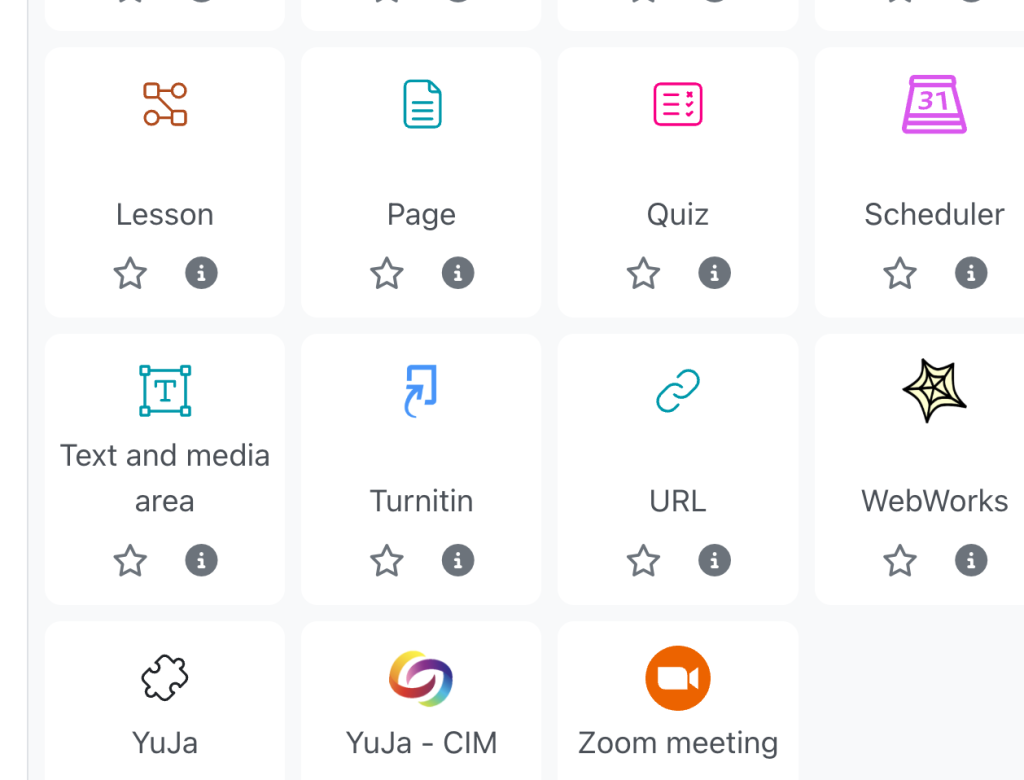
4. Provide a name and description for your assignment. The description is optional.
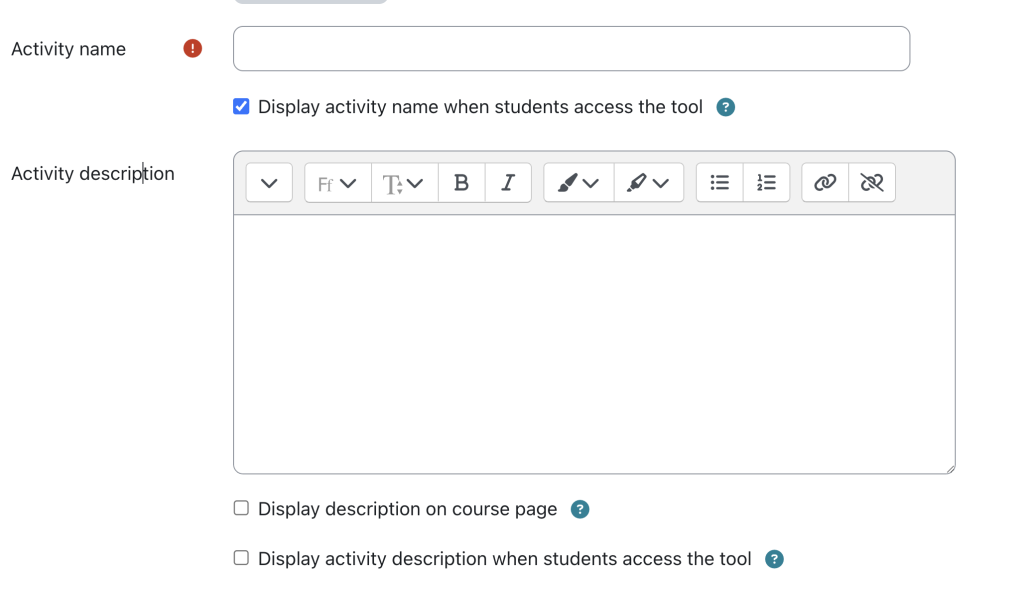
NEW!

5. You can choose the “Select content” button to be given the option to use the settings you saved from the last Turnitin Assignment you created. When using the Turnitin Moodle Module, you cannot do more than choose the previously saved settings. The module does not connect with your turnitin.com account. These are two different accounts, and the data is stored elsewhere.
If this is your first time applying previous settings, make sure they apply by checking the other categories.
If you aren’t applying previous settings, then finish the following steps.
6. Click the “Maximum grade” field.

7. Once you have entered all your settings, click “Save and return to course” and wait for the submissions.