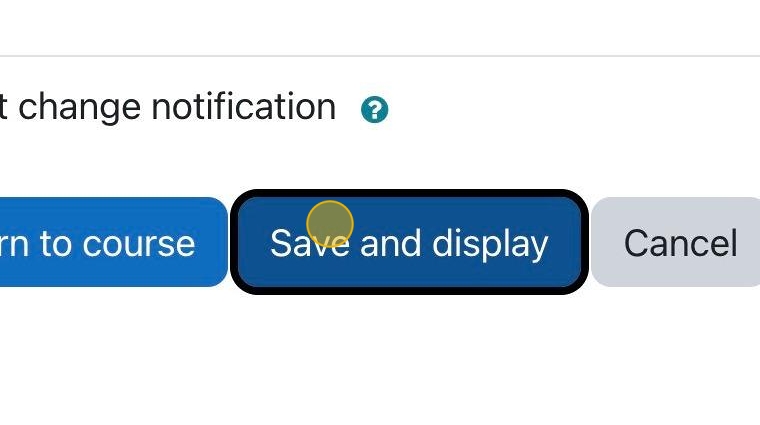1. Click “Add an activity or resource.”
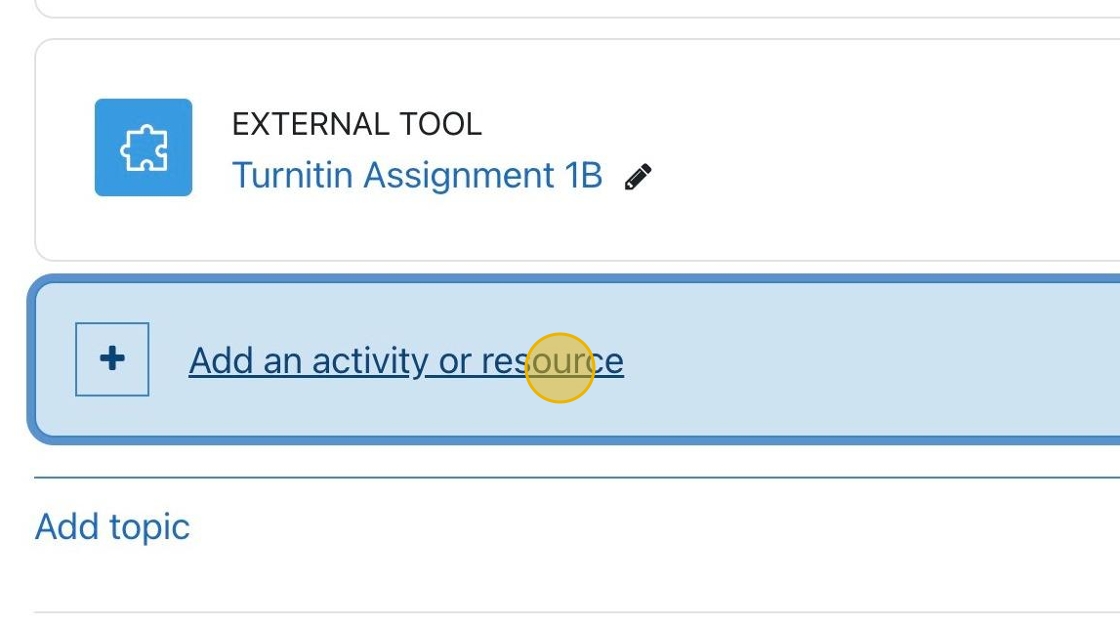
2. Click “Assignment”

3. Click the “Assignment name” field and enter a name and description for your assignment.
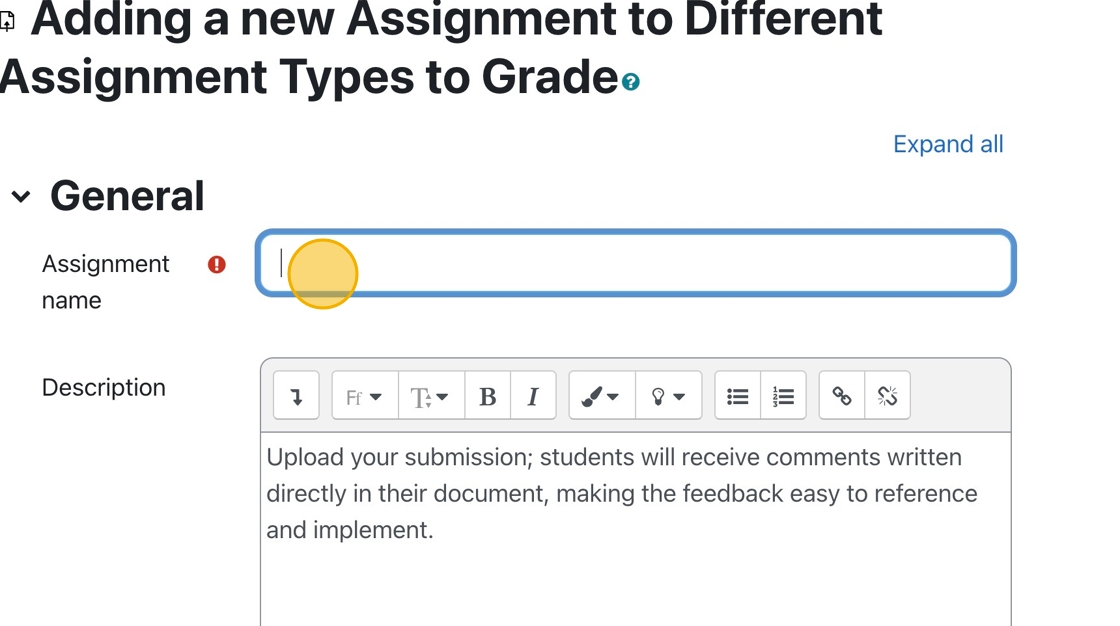
4. Click the “Enable” field.
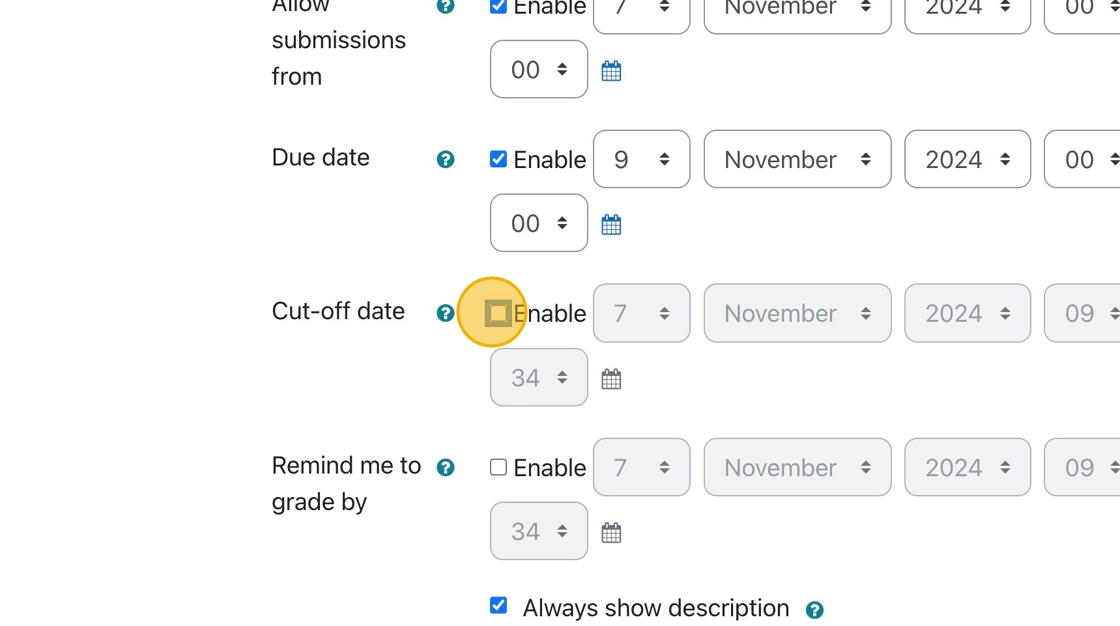
5. Don’t forget to set all your due dates and cut-off dates.
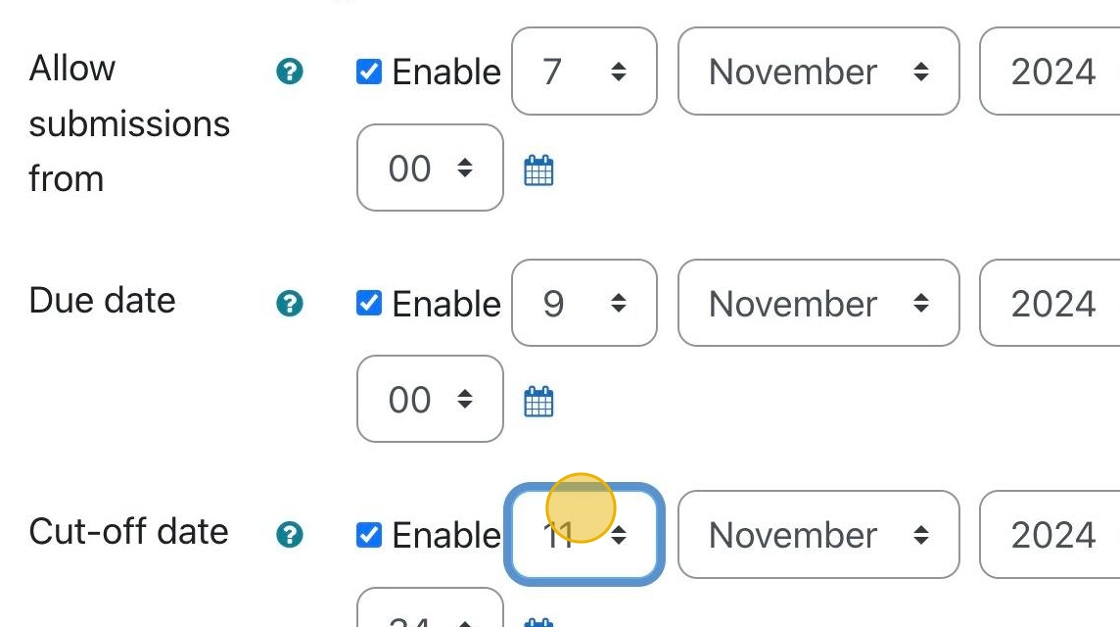
6. Be sure to allow “File submissions” in the submission types area.
Click the “maximum number of uploaded files” dropdown and set the maximum number allowed. In this example, we will put it to “1.”
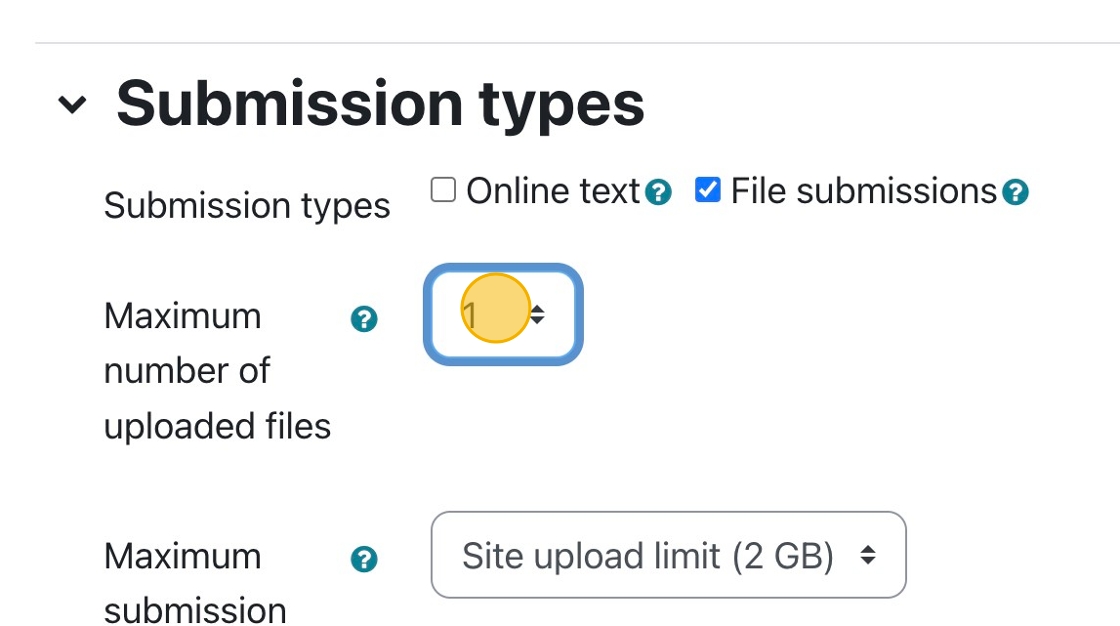
7. Lower the size of the file submission as well unless you know they will be uploading large files.
8. Type “.doc, .docx” in the “Accepted files” field.
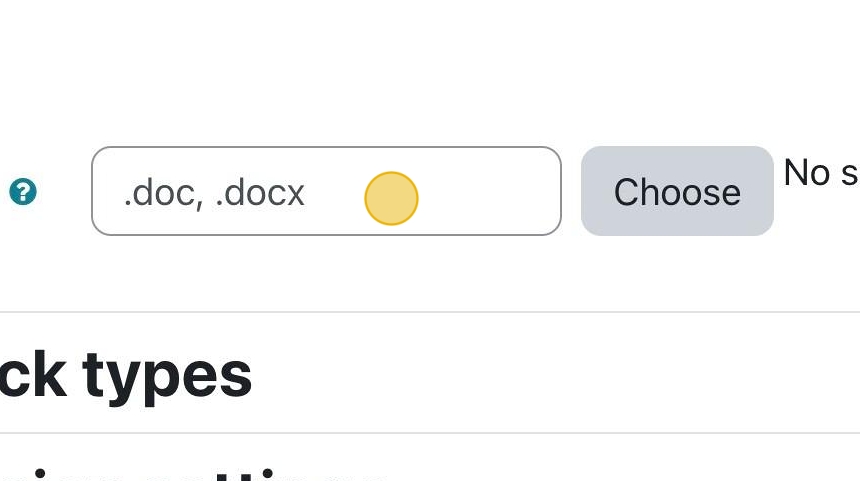
9. Under “Feedback types,” choose “Feedback comments” and “Feedback files.” This will allow you to provide written comments appearing in the student’s Grades section, and you can upload a file with feedback written in it.
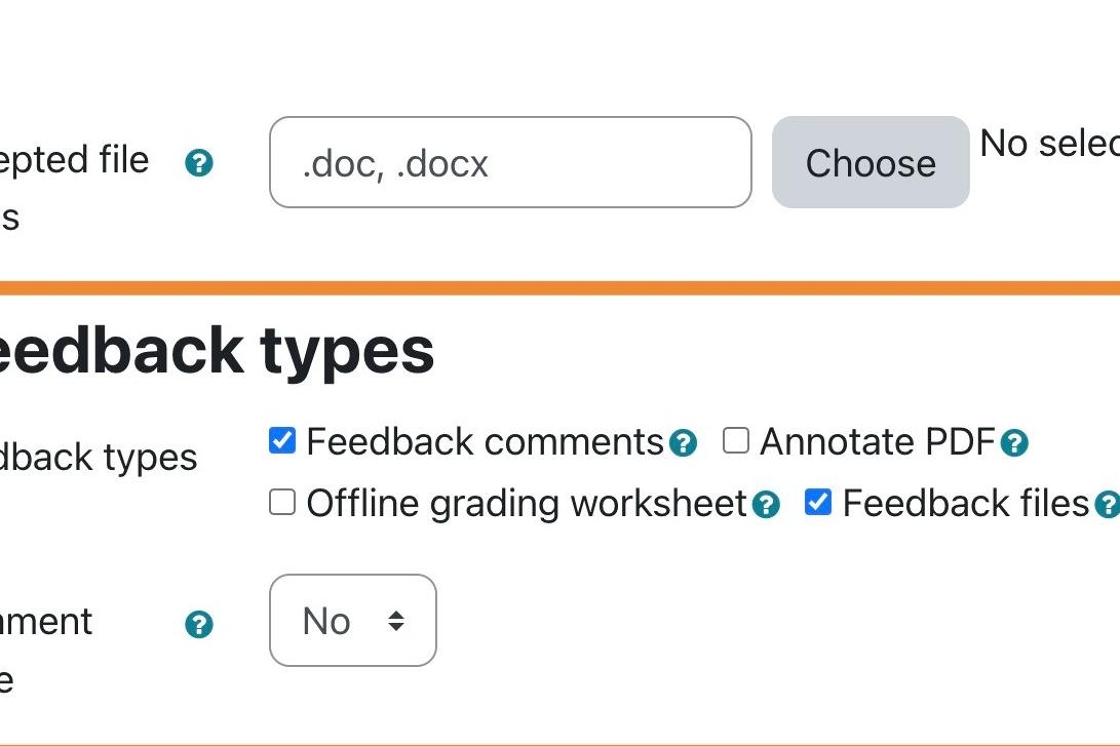
10. Change your “Maximum grade” to work with your grade scheme.
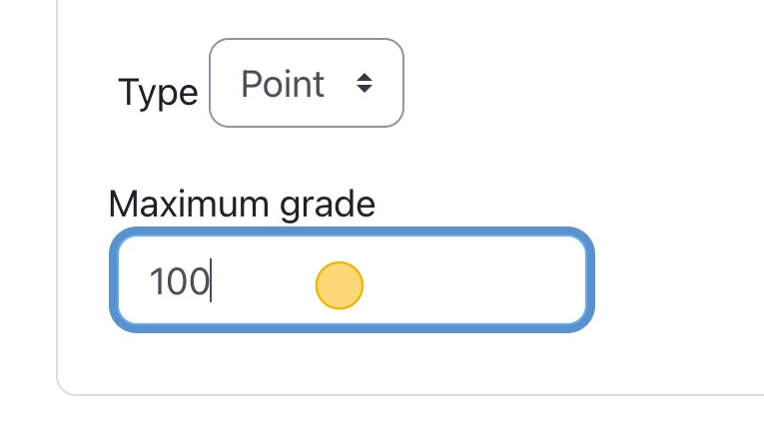
11. Once you have entered all the required settings, click “Save and Display.”