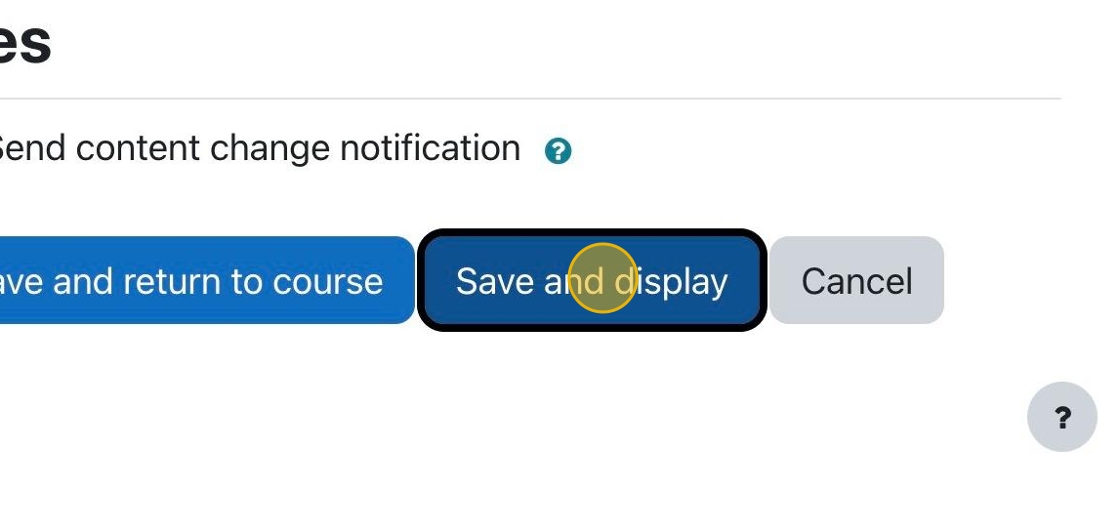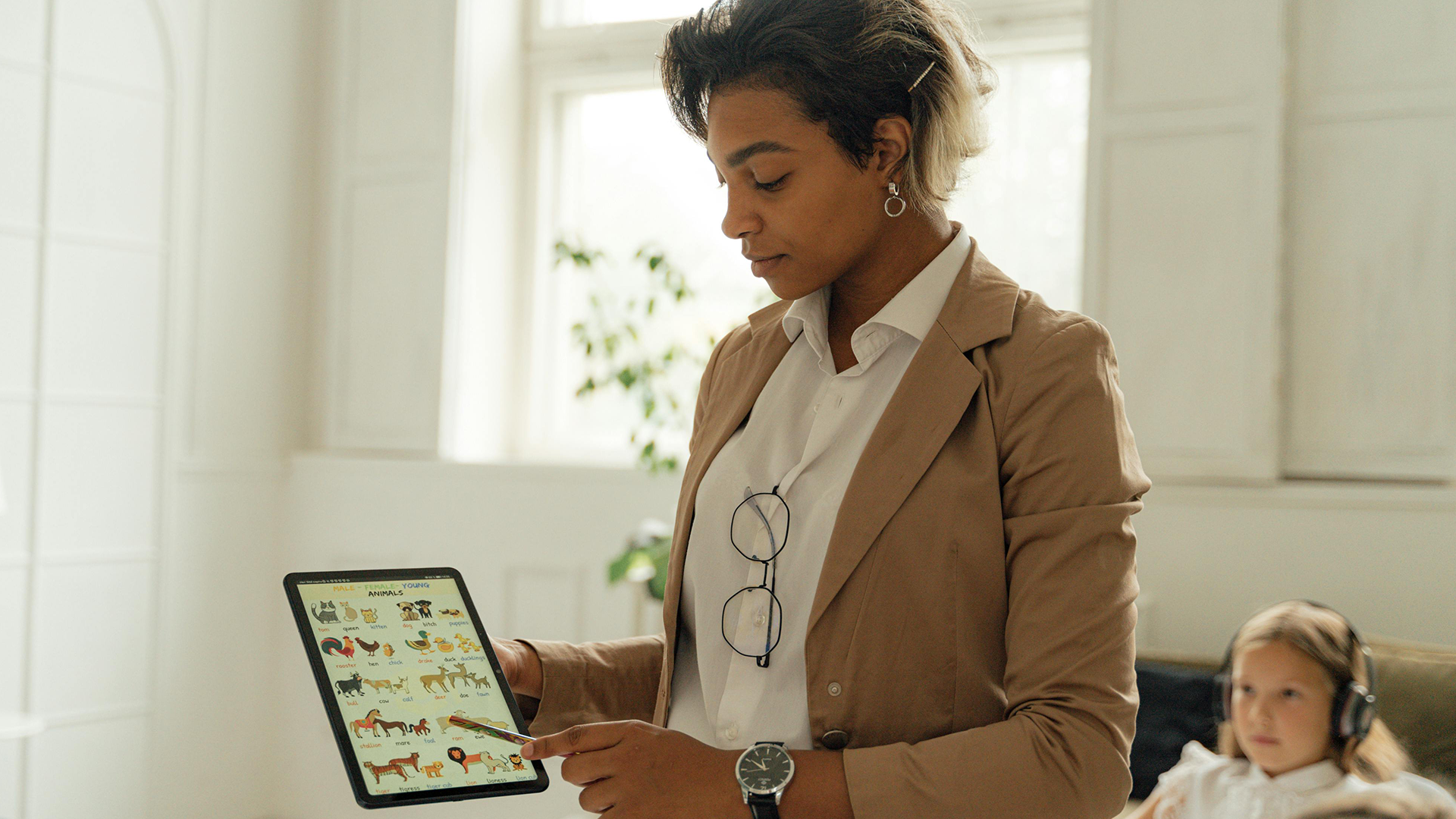1. Click on an assignment to be taken to the assignment page. Alternatively, you can add a new activity or resource and choose “Assignment.”
2. Click “Settings” to see ALL the assignment settings.
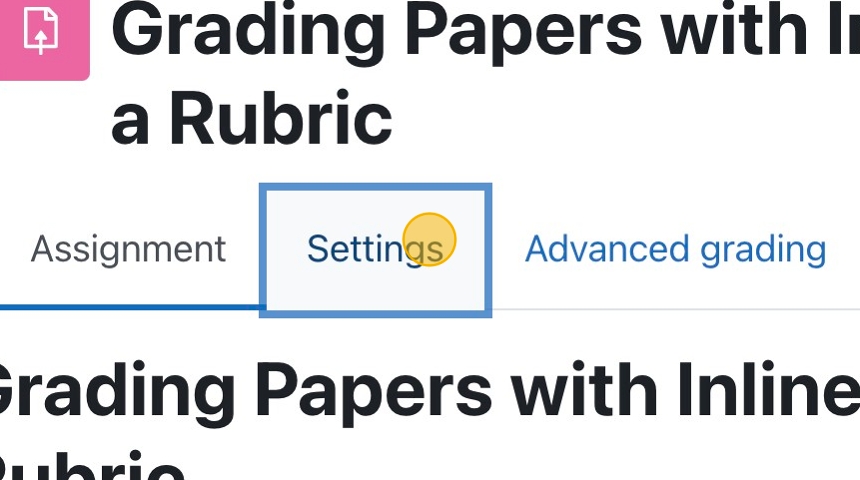
3. You can set your due dates and cut-off dates in the “Availability” section
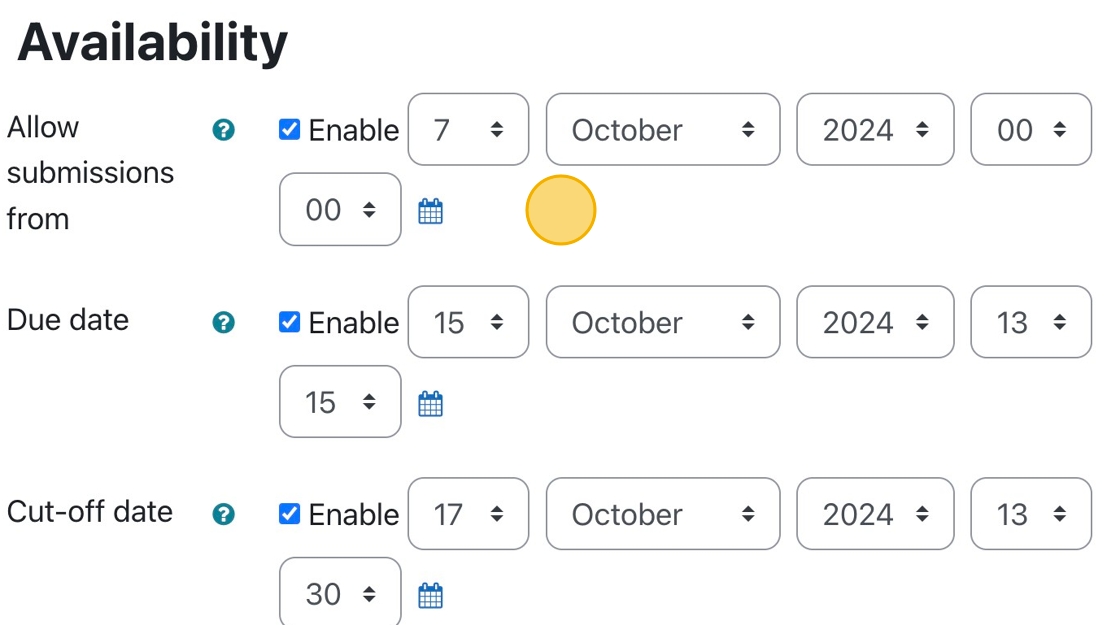
4. Be sure to allow file submissions and limit the number and size of uploads if needed.
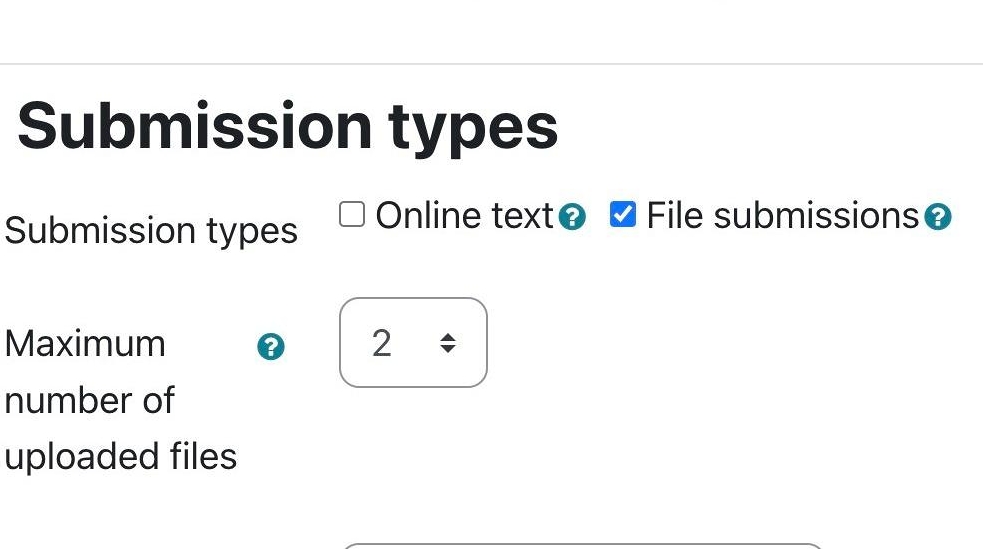
5. Click the “Accepted file types” field.
Type “.pdf” in the field.
Now, students can only upload PDF files. They will receive an error if they try to upload a different file type.
You can limit this to all file types if you wish. Click on the “Choose” button to see more options.
- Setting file type to Word documents only.
“.docx, .doc” will only allow Microsoft Word documents.
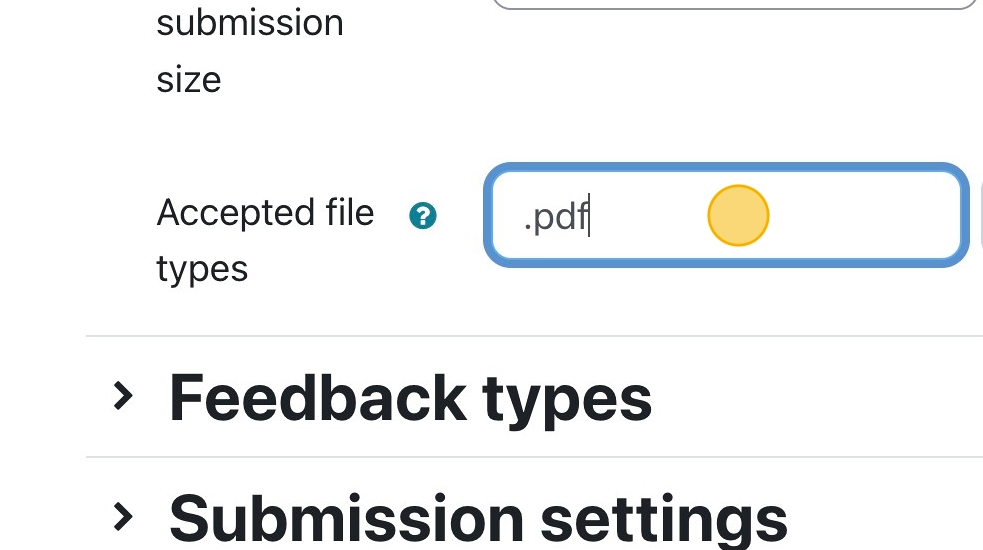
6. Set the appropriate feedback types for your assignment.
Since the assignment is limited to PDF submissions, we want to choose “Annotate PDF.”
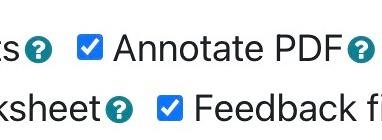
7. Now, the assignment is set up to grade using the Annotated PDF feature. Click “Save and display” to start accepting submissions.