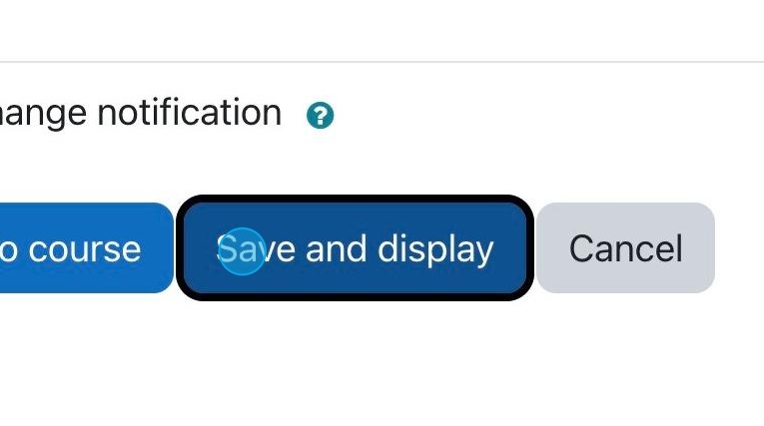1. If you have an assignment for which you want to accept PDF submissions, click “Settings.”
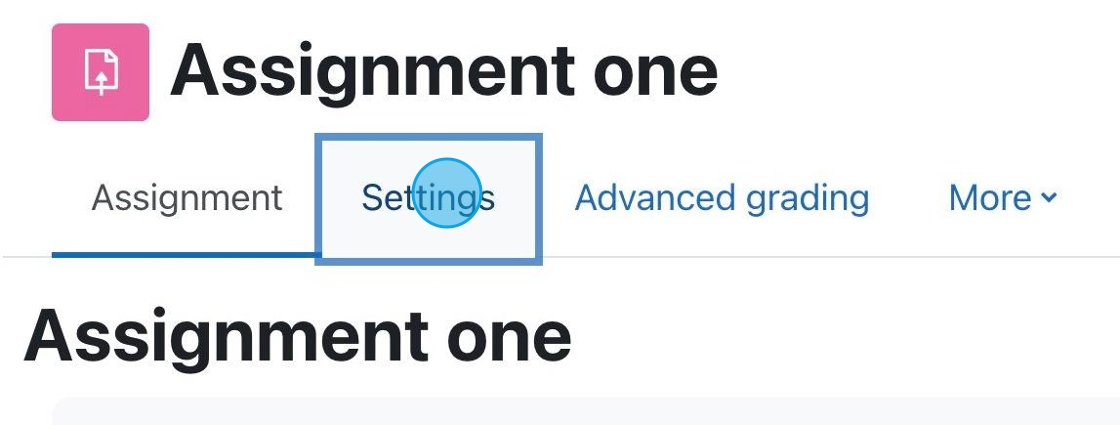
2. Make sure “File submissions” is selected as a submission type.
Then, choose the limits for the files that can be uploaded.
In this case, we will accept a maximum of 2 files that can’t be larger than 500 kb. You can choose higher settings if you think the documents they upload will be larger.
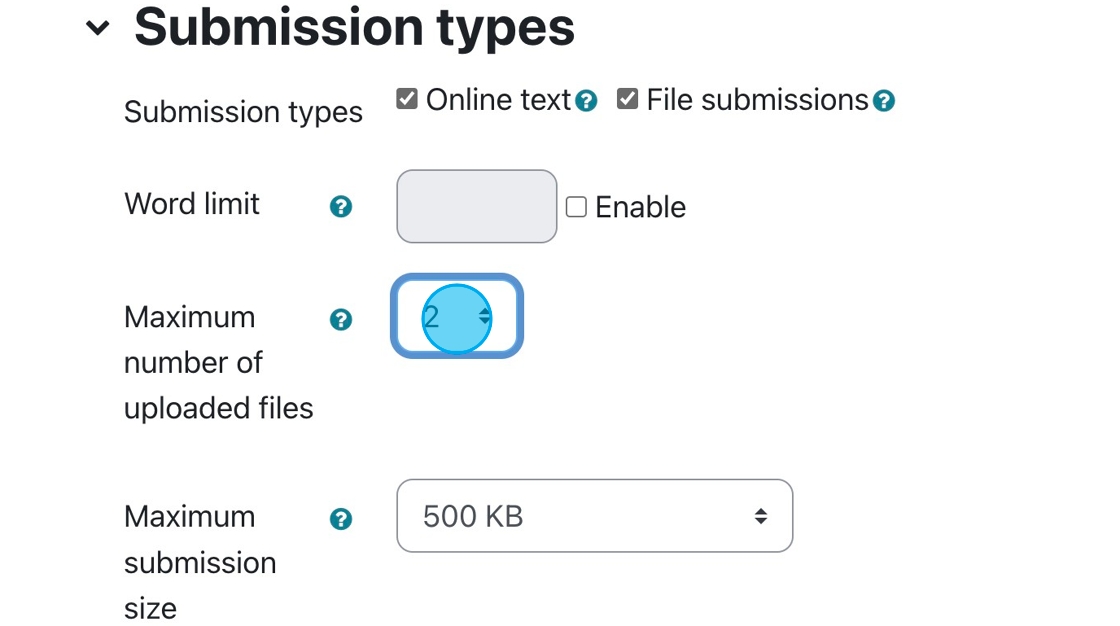
3. Next, we want to limit the types of files that can be uploaded. In this case, we only want to allow PDFs so we can use the “Annotated PDF” marking feature.
Click the “Choose” button beside the accepted file types field.
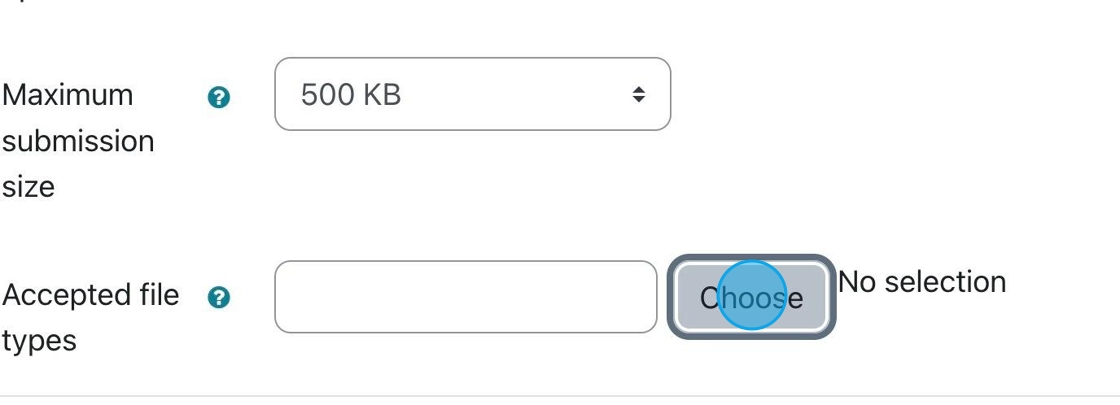
4. Expand the Document files choices. You will see the specific choices for the document files.
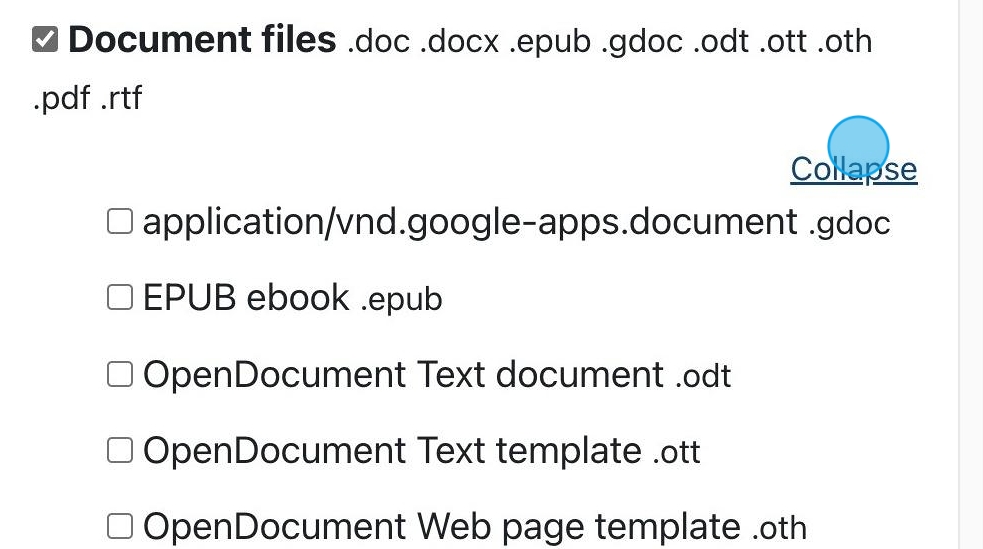
5. Toggle on “PDF document” and toggle off
“Document files.” This will limit submissions to PDF only.
Be sure to “Save changes.“
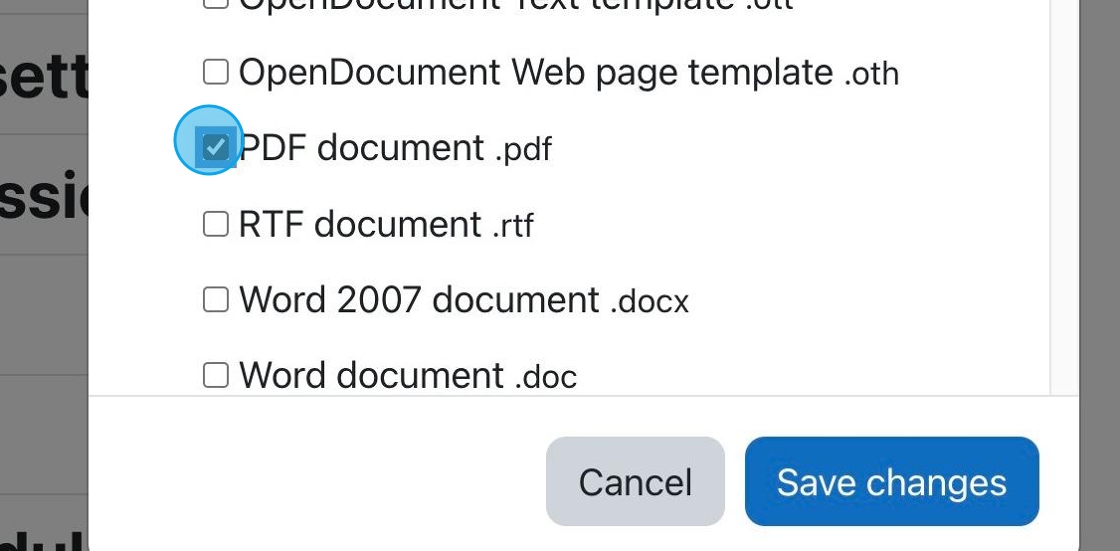
6. Next, we move on to “Feedback types” and choose “Feedback comments” and “Annotate PDF.”
This way, a PDF can be annotated with marks that can be highlighted, etc., and you can also type in any additional comments.
We won’t need inline comments turned on, as the text in PDFs cannot be pulled into the feedback field like it can with Word documents.
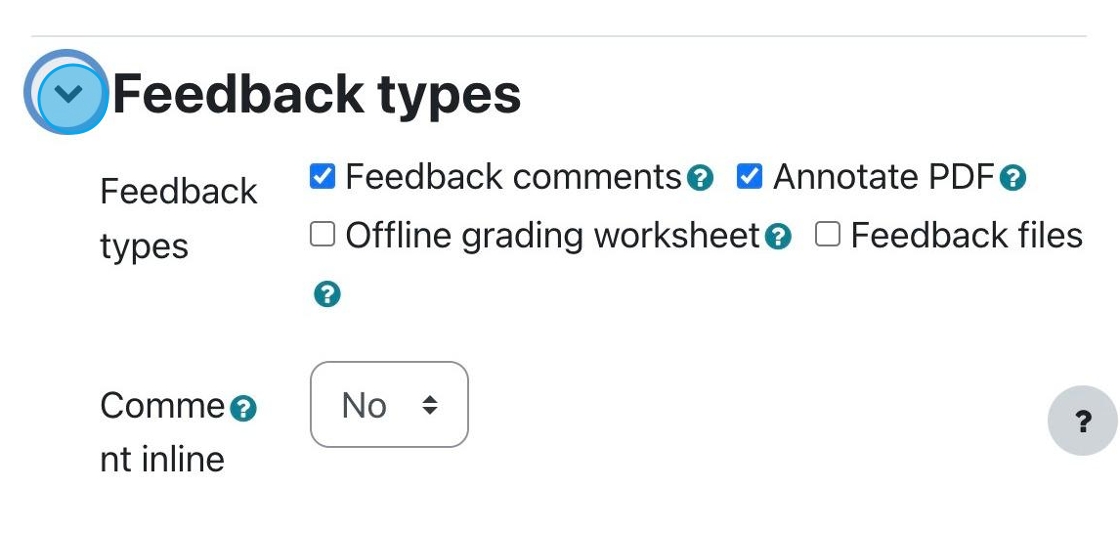
7. Be sure to set the other submission settings to your specifications.
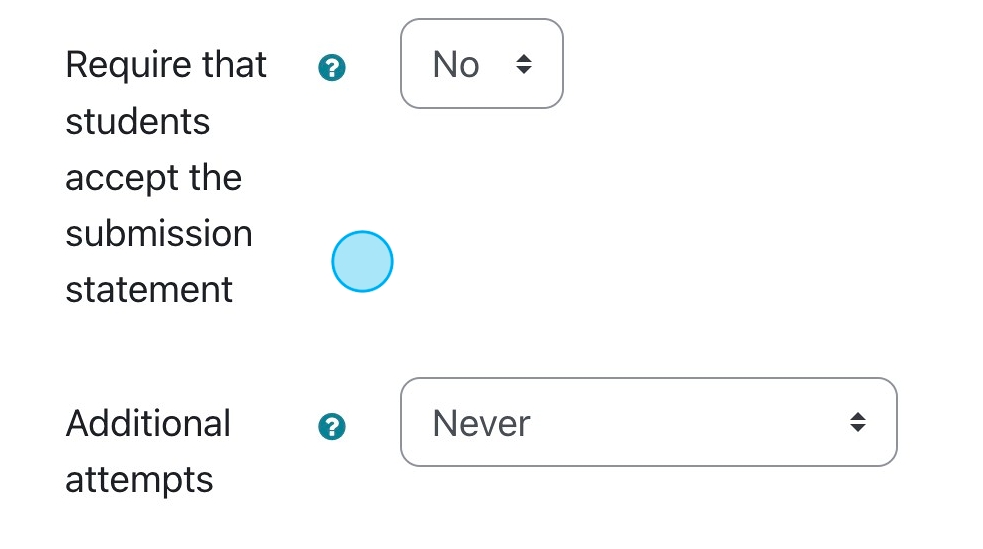
8. Once all the settings are set, click “Save and display.“