1. If you have already set the assignment settings, then click “Advanced grading.”
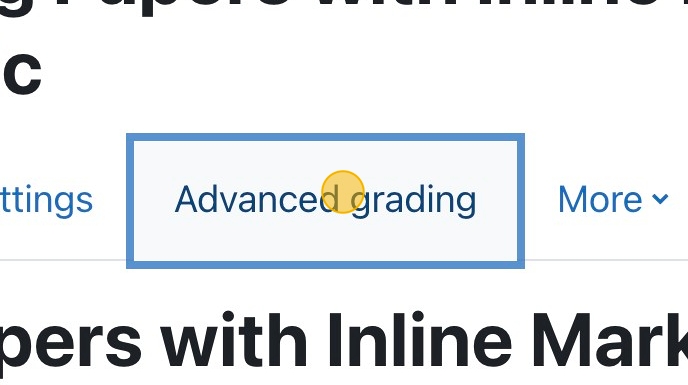
2. Select the “rubric” option from the “Change active grading method to” drop-down menu.
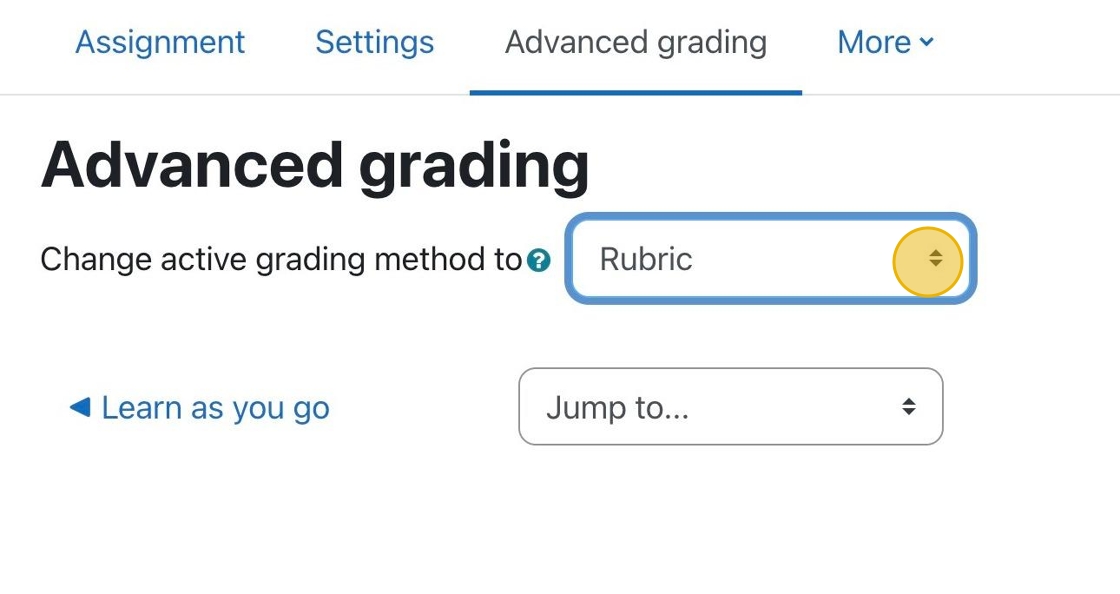
3. You will see a few buttons appear AFTER you select the rubric option.
Click “Define new grading form from scratch.“
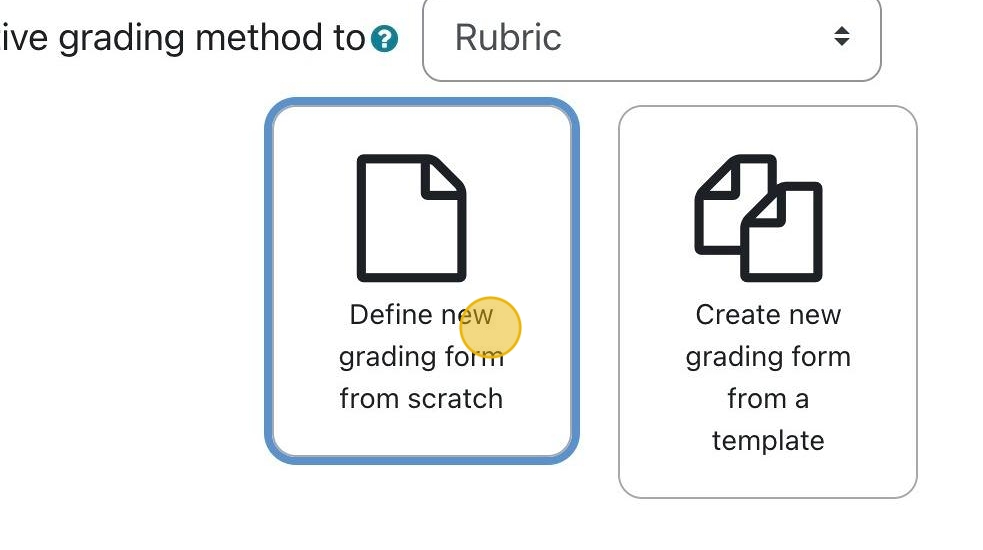
4. Enter a name for your rubric.
If you have multiple rubrics, add a rubric description so it is easy to find. This will help you differentiate between rubrics.
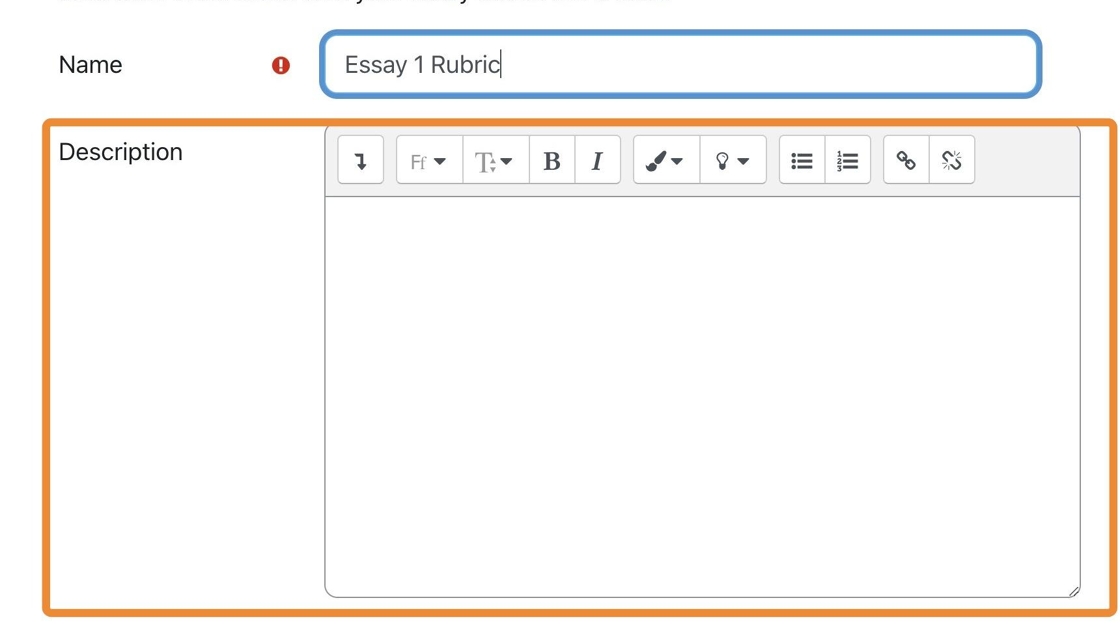
5. Now, we need to create the functionality of the rubric.
Scroll down to the Rubric area. Click “Add levels” (details that define what the points are worth) and “Add criterion” (Thematic criteria or areas you will focus on when grading) to build the structure of your rubric.
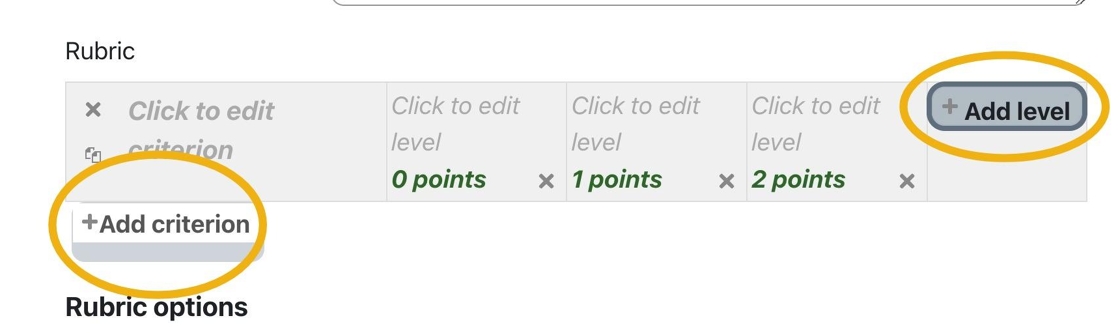
6. Click on a level to edit it. To change it, type or paste the text into the “level” field.
If you need more than three levels, select “Add level” from the top right of the screen.
You can also delete levels by clicking the grey “x” near the point values.
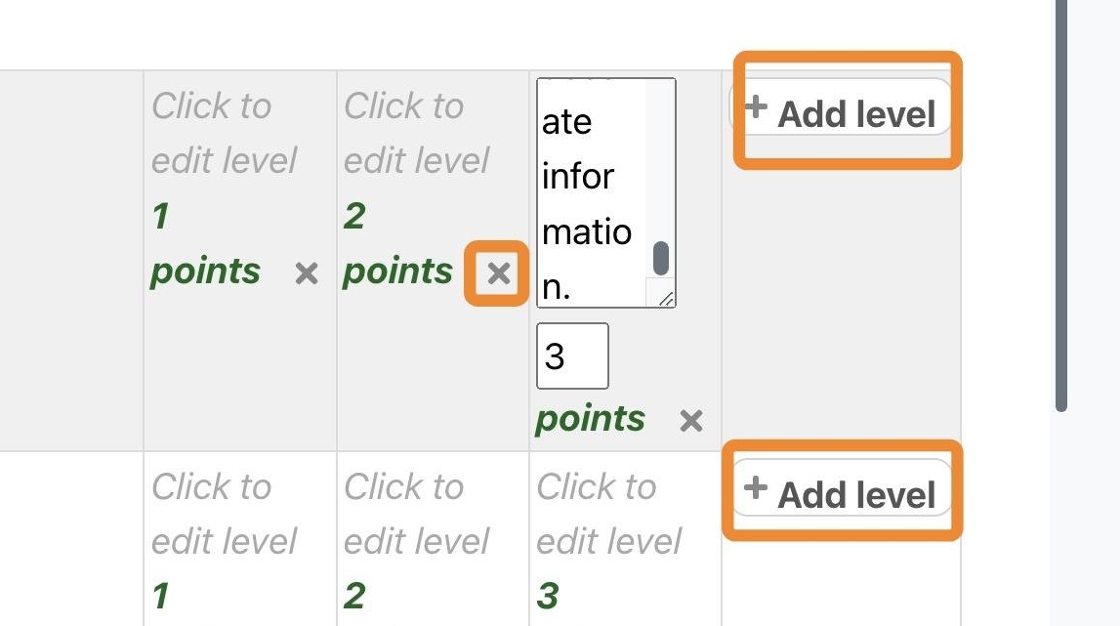
7. You can set the order of your levels to descending or ascending and choose some display options for the rubric.**
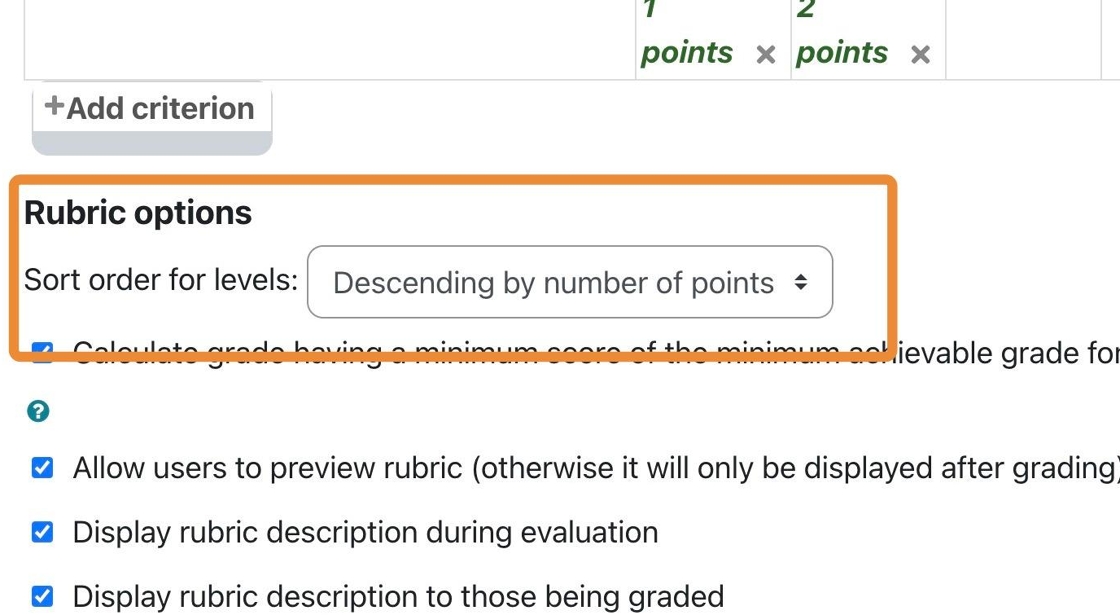
8. Be sure to save the settings before moving on.