Moodle has a default letter grade scale which may or may not reflect the scale of your course letter grades.
You can very easily change the scale to reflect your course.

Moodle has a default letter grade scale which may or may not reflect the scale of your course letter grades.
You can very easily change the scale to reflect your course.
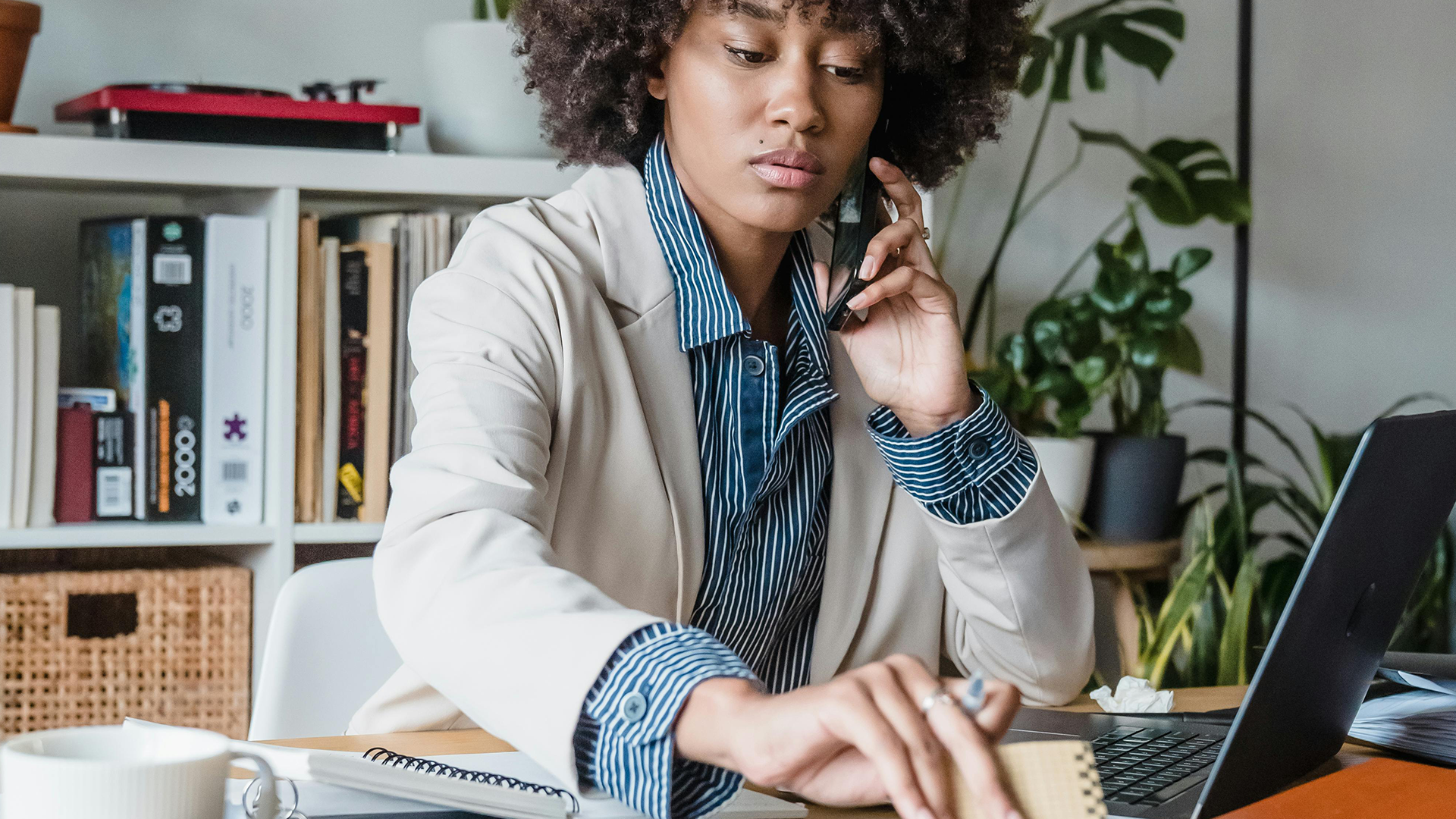
You can submit your final grades directly from Moodle to the Bridge (Registrar’s Office). This is very convenient if you have a large class size.
In order to submit final grades, the instructor of record must be logged into the course.

Rather than creating individual questions in Moodle you can import a document with multiple questions at a time. To import short answer and/or essay questions into Moodle you must follow some simple formatting and save the file as a GIFT file format for importing into Moodle.

Moodle has the ability to designate groups within your course. You can have Moodle randomly allocate groups or you can create groups manually. We will show you how to create both in this tutorial.

Moodle has a very robust calendar system which can be used to organize events for your students in Moodle. Course and user events may be scheduled, such as class events, quizzes, assignments, etc.
There are a few ways to access your Moodle account. Either way you login to Moodle you will use the same username and password as the Bridge and UofL email accounts.
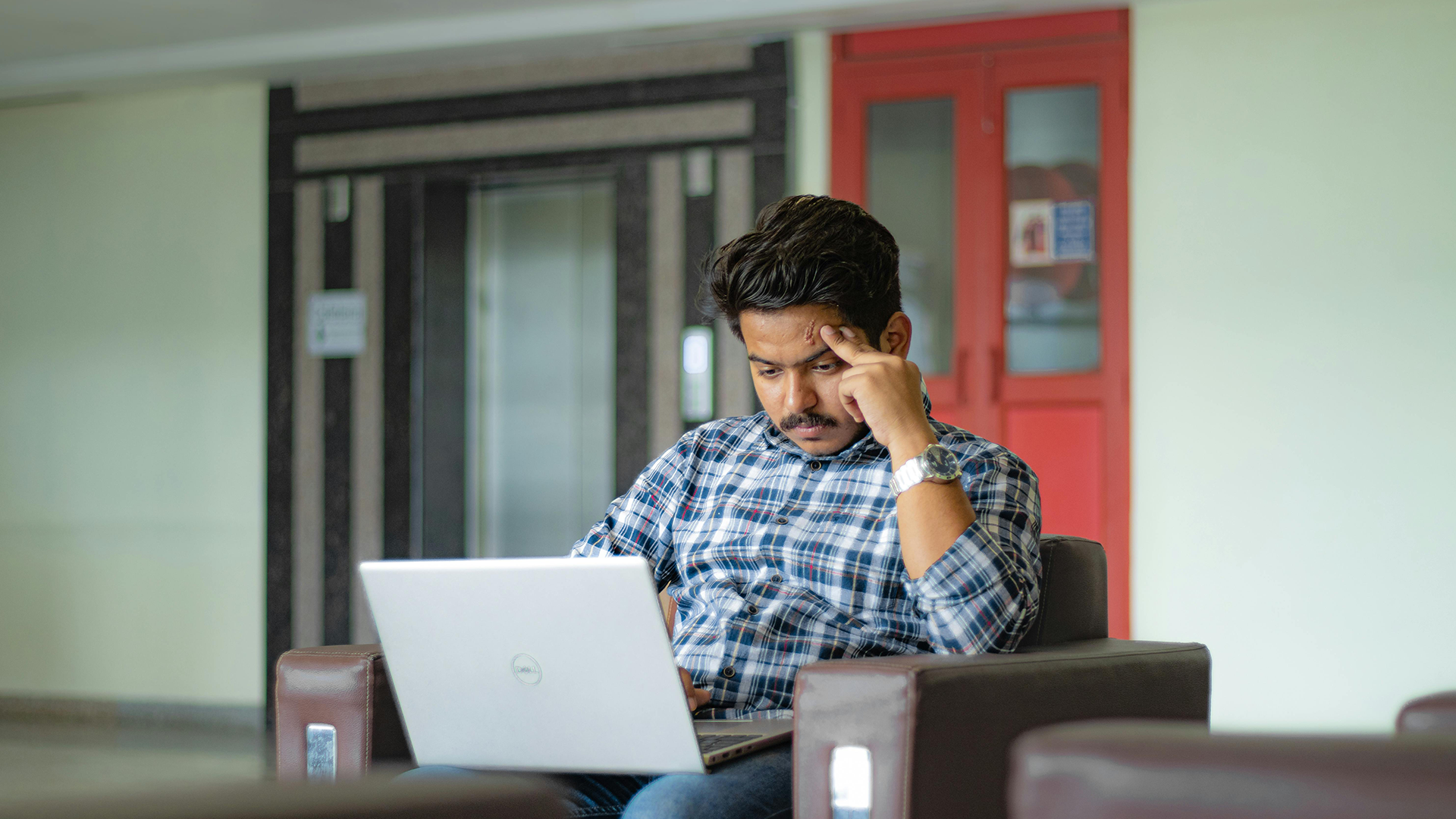
Instructors may want to request Moodle access for users who are off-campus and do not have a UofL account.
If you are using the H5P plugin in Moodle, this page will provide you with a list of links for in-depth tutorials for each specific content type.
You may have items in your Gradebook that you no longer need. There are a number of ways to remove them.

This tutorial will show you how to create new content in Moodle using the H5P plugin.