1. If the assignment is graded and feedback is released, students can click on the assignment link to see their grades and any feedback given to them.
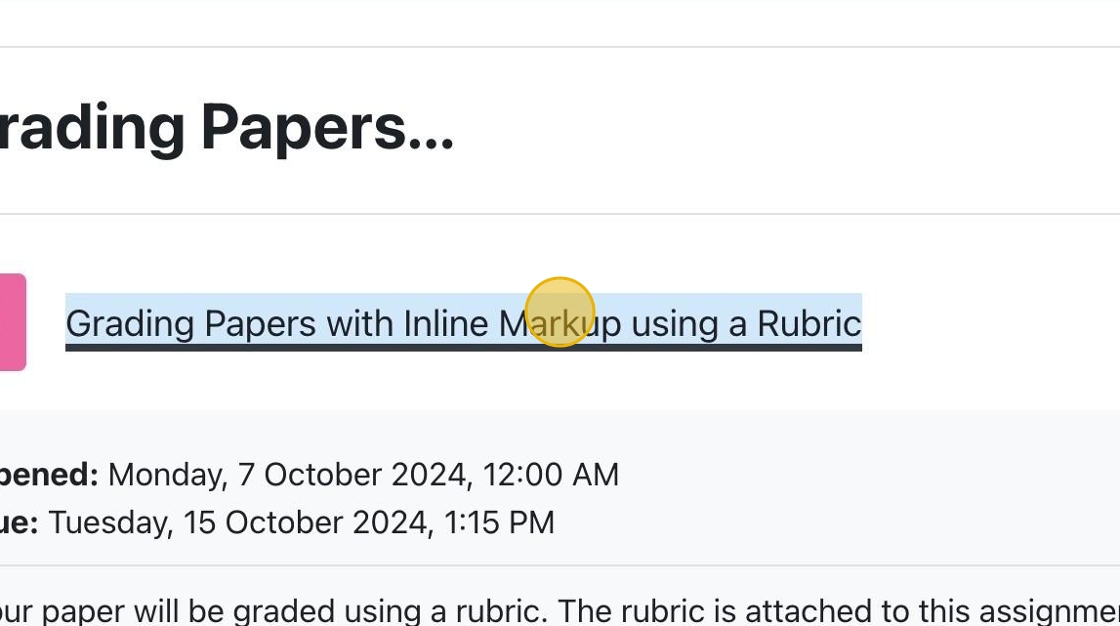

1. If the assignment is graded and feedback is released, students can click on the assignment link to see their grades and any feedback given to them.
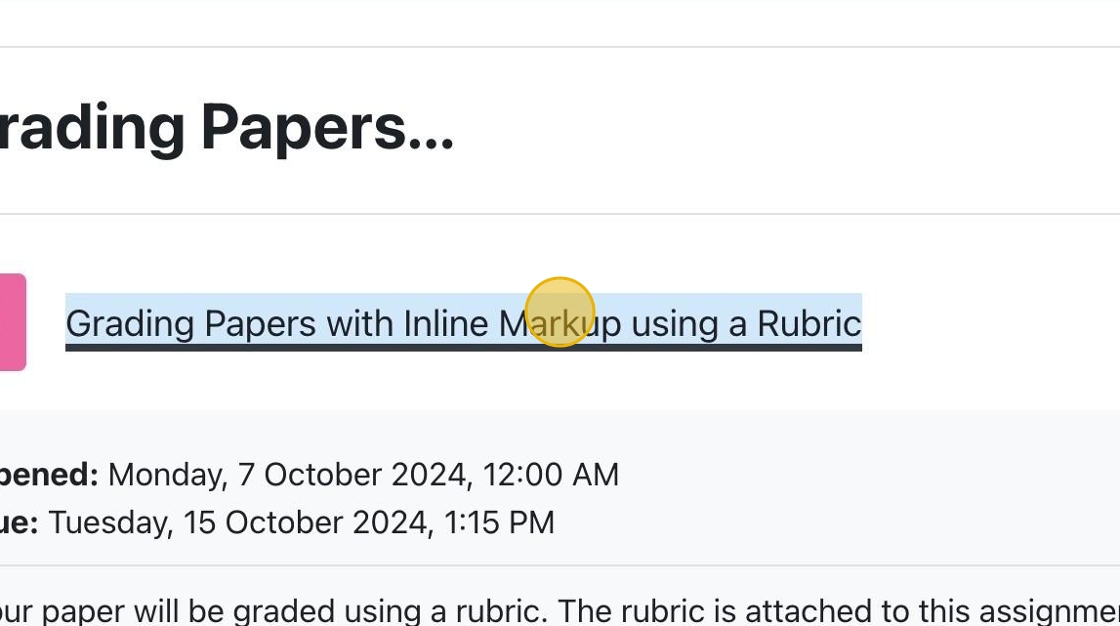
1. If you have an assignment for which you want to accept PDF submissions, click “Settings.”
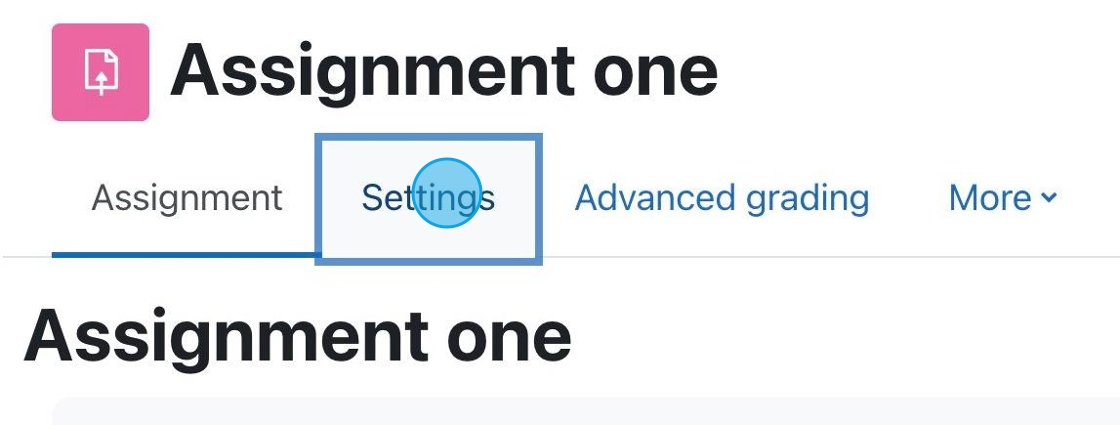
Turnitin offers a feature that allows students in a class to review each other’s work. After the peer reviews are completed, the instructor can also review the submissions and provide feedback. Watch the video linked below to learn more.

Each Moodle course has a default forum called Announcements. This is not like most forums, it is a one-way communication tool for the instructor to relay information to students.

If you have a course previously taught in Moodle it is very easy to get your content moved over into a future/current semester. You are not required to create your online course component from scratch every semester, we can move your pervious course over to edit and revise as needed.
You will notice that when you login to the Moodle dashboard that you have access to the last semester from the drop down list available in the dashboard.
(more…) No Fields Found.

To get started using YuJa, the first step is to create a link within your course. This does a number of things:
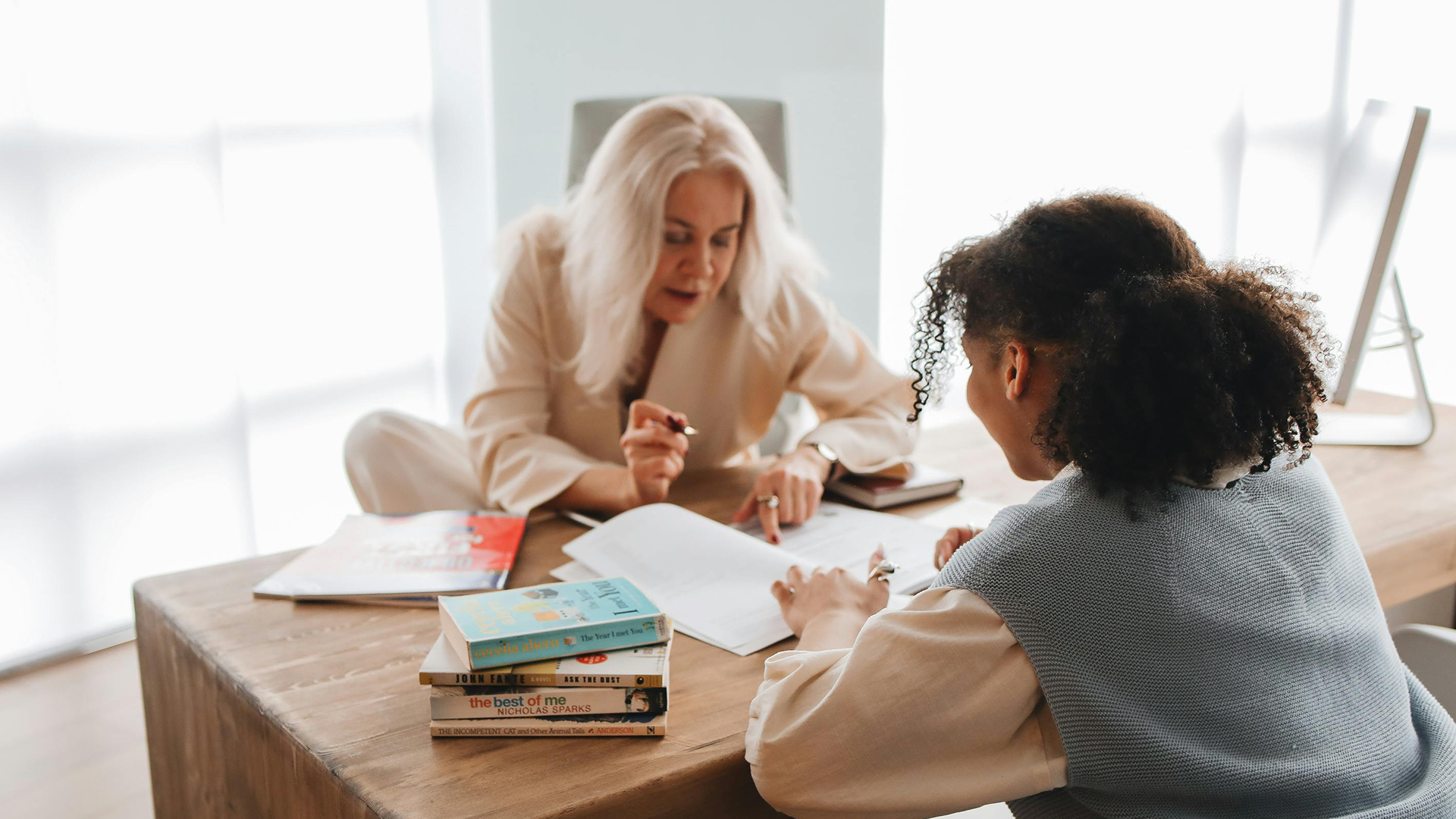
Each semester you must agree to the Site Policy Agreement in order to use Moodle.

This tutorial will teach you how to display Yuja content in your course.